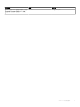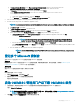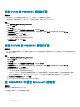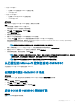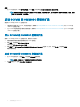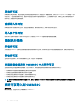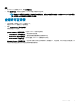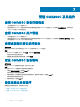Install Guide
g In Connect Virtual Hard Disk, select Use an existing virtual hard disk, traverse to the location where the
OMIMSSCOMIMSSC_v7.1.0_for_VMM_and_CongMgr VHD le is present, and select the le.
h In Summary, conrm the details that you have provided and click Finish.
i Set the Number of virtual processors count value to 4, since by default the processor count is set to 1.
To set the processor count:
1 Right-click OMIMSSC Appliance, and select Settings.
2 In Settings, select Processor, and set Number of virtual processors to 4.
2 Start the OMIMSSC Appliance VM and perform the following tasks:
3 Perform the following tasks once OMIMSSC Appliance starts:
NOTE: It is recommended that you wait for ve minutes before you log in as an Admin so that all services are initiated.
a In localhost login: Type admin.
b In Enter new Admin password: Type a password.
c In Please conrm new Admin password: retype the password, and press Enter to continue.
d In the options listed, select Congure Network, press Enter, and perform the following substeps:
• In NetworkManagerTUI, select Set system hostname provide the OMIMSSC Appliance name and click OK.
For example, Hostname.domain.com
NOTE: You can change the IP address of OMIMSSC Appliance by selecting Congure Network
option. You cannot change the IP address or host name of OMIMSSC Appliance after this point.
• If you are providing a static IP address, select Edit a connection, and select Ethernet0.
Select IPv4 CONFIGURATION, select Manual, and click Show. Provide the IP conguration address, gateway address, DNS
server IP, and click OK.
e Note the OMIMSSC admin portal URL from OMIMSSC Appliance.
NOTE: Add the OMIMSSC Appliance IP and FQDN in Forward Lookup Zones and Reverse Lookup Zones in
DNS.
登记多个 Microsoft 控制台
当向 OMIMSSC 登记多个 Microsoft 控制台时管理 OMIMSSC 设备资源。
先决条件
根据您计划向 OMIMSSC 设备登记的 Microsoft 控制台的数量,确保满足硬件要求。有关更多信息,请参阅 Common system
requirements for OMIMSSC(OMIMSSC 的一般系统要求)。
关于此任务
要为 Microsoft 控制台配置多个资源,请执行以下步骤:
步骤
1 启动并登录 OMIMSSC 设备。
2 导航到配置登记参数,然后单击 Enter 键。
3 提供您计划向 OMIMSSC 设备登记的控制台数量。
将会列出所需的资源。
启动 OMIMSSC 管理员门户以下载 OMIMSSC 组件
1 启动浏览器,并使用在登录到 OMIMSSC 设备虚拟机时所用的相同凭据登录到 OMIMSSC 管理员门户。
格式:https://<IP address>
注: 在本地内部网站点中添加 OMIMSSC 管理员门户的 URL。有关更多信息,请参阅 Adding OMIMSSC IP address in
browser(在浏览器中添加 OMIMSSC IP 地址)
2 单击下载,然后单击下载安装程序以下载所需的控制台扩展。
安装和配置 OMIMSSC
13