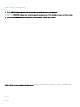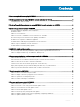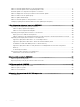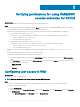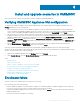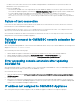FAQ
Install and upgrade scenarios in OMIMSSC
This section has all the troubleshooting information related to installing and upgrading OMIMSSC.
Verifying OMIMSSC Appliance VM conguration
To verify that the OMIMSSC Appliance VM is congured appropriately, select and then right-click the OMIMSSC Appliance VM, click
Settings, and then perform the following tasks:
1 Check if the allocation of memory for the OMIMSSC Appliance is as per the requirement mentioned in the Common requirements
section of Dell EMC OpenManage Integration for Microsoft System Center Version 7.1 for System Center Conguration Manager and
System Center Virtual Machine Manager Installation Guide. Else provide the memory in Startup RAM, and click Apply.
2 Check if the processor count is as per the requirement mentioned in the Common requirements section of Dell EMC OpenManage
Integration for Microsoft System Center Version 7.1 for System Center Conguration Manager and System Center Virtual Machine
Manager Installation Guide. Else provide the number of processor counts in Number of Virtual processors count under Processors.
3 Check if the Virtual hard disk eld under IDE Controller: IDE Controller 0 > Hard Drive the Virtual hard disk referring to the
OMIMSSC—v7 le else, click Browse and navigate to the location where the VHD le is unzipped and select the OMIMSSC—v7 le
and click Apply.
4 Check if Network Adapter > Virtual Switch is connected to a physical NIC card, else congure the NIC card, and select the
appropriate NIC card from the Virtual Switch drop-down menu and click Apply.
If the newly created virtual machine with the selected virtual hard disk of OMIMSSC Appliance fails to boot with any kernel panic
exception, edit the virtual machine settings, and enable the dynamic memory option for this virtual machine.To enable the dynamic memory
option for a virtual machine, perform the following tasks:
1 Right-click the OMIMSSC Appliance VM, click Settings, and then click Memory.
2 Under Dynamic Memory, select the Enable Dynamic Memory check box, and provide the details.
Topics:
• Enrollment failure
• Failure of test connection
• Failure to connect to OMIMSSC console extension for SCVMM
• Error accessing console extension after updating SCVMM R2
• IP address not assigned to OMIMSSC Appliance
• SCVMM crashes while importing OMIMSSC console extension
• Failed to login to OMIMSSC console extensions
• SC2012 VMM SP1 crashing during update
Enrollment failure
If the test connection or enrollment fails, then you get an error message.
As a workaround, perform the following steps:
• Ping from OMIMSSC Appliance to enrolled SCCM or SCVMM server FQDN by logging in to OMIMSSC Appliance VM as a read-only
user. If there is a response, then wait for some time and then continue with the enrollment.
To launch the OMIMSSC Appliance VM as a read-only user, enter user name as readonly with the same password used to log into the
OMIMSSC Appliance VM.
• Ensure that the SCCM or SCVMM server is running.
4
Install and upgrade scenarios in OMIMSSC 9