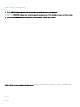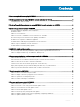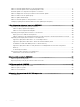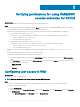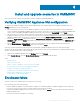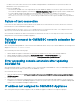FAQ
• From Launch and Activation Permission, click Edit Limits and select Local Launch, Remote Launch, and Remote
Activation.
2 To access the DCOM Cong Windows Management and Instrumentation (WMI) components, provide user permissions to the enrolled
user.
To grant user permissions for DCOM Cong WMI:
a Launch dcomcnfg.exe.
b Expand My Computer > DCOM Cong.
c Right-click Windows Management and Instrumentation, and select Properties.
d On Security, from Launch and Activation Permission, click Edit and select the Remote Launch and Remote Activation
permissions.
3 Set the namespace security and grant permissions.
To set namespace security and grant permissions:
a Launch wmimgmt.msc
b In WMI Control pane, right-click WMI Control, select Properties, and then select Security.
c Navigate to ROOT\SMS Namespace.
d Select the Execute Methods, Provider Write, Enable Account, and the Remote Enable permissions.
e Navigate to Root\cimv2\DLCI.
f Select the Execute Methods, Provide Write, Enable Account, and the Remote Enable permissions .
Alternatively, the Conguration Manager user becomes a member of the SMS_Admin group, and you can grant Remote Enable
to the existing permissions of the group.
Verifying permissions for using OMIMSSC console extension for SCCM 7