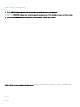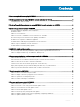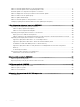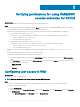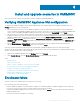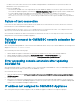FAQ
Verifying permissions for using OMIMSSC
console extension for SCCM
About this task
After installing OMIMSSC, verify that the enrolled user has the following permissions:
Steps
1 On the system where OMIMSSC is installed, provide the Write permissions for the <Conguration Manager Admin Console Install
Dir>\XmlStorage\Extensions\DLCPlugin folder using PowerShell commands.
Complete the following prerequisites on the site server, and SMS provider server before installing OMIMSSC component:
a In PowerShell, run the command: PSRemoting.
If the PSRemoting command is disabled, run enable the PSRemoting command using the following commands.
1 Run the command: Enable-PSRemoting
2 In the conrmation message, type Y.
b In PowerShell, run the command: Get-ExecutionPolicy.
If the policy is not set to RemoteSigned, then set it to RemoteSignedusing the following commands.
1 Run the command: Set-ExecutionPolicy RemoteSigned.
2 In the conrmation message, type Y.
2 Congure user access to Windows Management Instrumentation (WMI). For more information, see the Conguring user access to
WMI.
3 Provide share and folder permissions to write les to the inboxes folder.
To grant share and folder permissions to write les to the DDR inbox:
a From the Conguration Manager console, under Administration, grant the user permission to write to the SMS_<sitecode>
share.
b Using File Explorer, go to the share location SMS_<sitecode> share, and then to the ddm.box folder. Grant full control to the
domain user for the following folders:
• SMS_<sitecode>
• Inboxes
• ddm.box
Conguring user access to WMI
About this task
To congure user access to WMI remotely:
NOTE
: Make sure that rewall of the system does not block the WMI connection.
Steps
1 To access the Distributed Component Object Model (DCOM) remotely, provide permissions to the enrolled SCCM user.
To grant user permissions for DCOM:
a Launch dcomcnfg.exe.
b From the left pane, in the Component Services console, expand Computers, right-click My Computer, and select Properties.
c On COM Security:
• From Access Permissions, click Edit Limits and select Remote Access.
2
6 Verifying permissions for using OMIMSSC console extension for SCCM