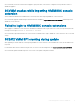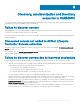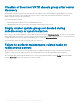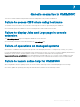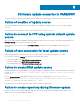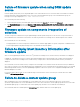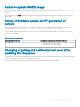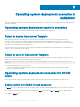FAQ
Failure of rmware update when using DRM update
source
Firmware update job may fail if you are using DRM update source with insucient access to the share folders. If the Windows credential
prole provided while creating DRM update source is not a part of domain administrator group or the local administrator group, the
following error message is displayed: Local cache creation failure.
As a workaround, perform the following:
1 After creating the repository from DRM, right-click on the folder, click Security tab, and then click Advanced.
2 Click Enable inheritance and select the Replace all child object permission entries with inheritable permission entries from this
object option, and then share the folder with Everyone with read-write permission.
Firmware update on components irrespective of
selection
The same components on identical servers get updated during a rmware update irrespective of the selection of components made on
these individual servers. This behavior is observed for 12
th
and 13
th
generation of PowerEdge servers with Enterprise license of iDRAC.
As a workaround, do one of the following:
• First apply updates for common components on identical servers, and then apply updates for specic components on individual servers.
• Perform staged updates with planned outage time to accommodate the rmware update.
Failure to display latest inventory information after
rmware update
After successfully updating the rmware versions on 11
th
generation PowerEdge servers, the latest inventory information is not displayed.
In OMIMSSC, refreshing the inventory is an activity performed immediately after a rmware update job is complete. Firmware update is
completed even before the PowerEdge server’s CSIOR activity is complete, due to which the earlier rmware inventory information is
displayed.
As a workaround, check if the CSIOR activity is complete in the PowerEdge server, and then refresh the rmware inventory in OMIMSSC.
Also, ensure to restart the server after applying agent-free staged update. For more information about refreshing the inventory, see Viewing
and refreshing rmware inventory section in OpenManage Integration for Microsoft System Center Conguration Manager and Virtual
Machine Manager User’s Guide.
For more information about CSIOR, see the Troubleshooting section in the latest version of Dell Lifecycle Controller GUI User's Guide
available at dell.com/support/home.
Failure to delete a custom update group
After scheduling any job on a server belonging to a custom update group, if the server is deleted from Microsoft console and you
synchronize registered Microsoft console with OMIMSSC, the server is removed from the custom update group and the server is moved to
a predened update group. You cannot delete such custom update group, because it is associated with a scheduled job.
As a workaround, delete the scheduled job from Jobs and Logs page, and then delete the custom update group.
18
Firmware update scenarios in OMIMSSC