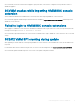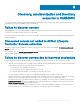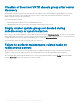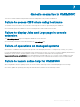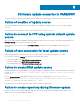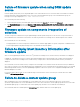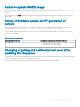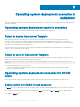FAQ
As a workaround, ensure that the update source is reachable from where the OMIMSSC Appliance is hosted, and provide the correct
credentials while creating an update source.
Failure to display comparison report after upgrading or
migrating OMIMSSC
After upgrading to the latest version of OMIMSSC, if the connection to ftp.dell.com or downloads.dell.com fails, the default Dell online FTP,
or Dell HTTP update source cannot download the catalog le. Hence, the comparison report is not available.
As a workaround, to view a comparison report for the default update source, edit the default Dell online FTP, or Dell HTTP update source,
create proxy credentials, and then select the update source from Select Update Source drop-down menu. For more information about
editing an update source, see Modifying update source section from Dell EMC OpenManage Integration for Microsoft System Center for
System Center Conguration Manager and System Center Virtual Machine Manager User’s Guide.
Failure to update rmware of clusters
After a job is submitted in OMIMSSC to update rmware of clusters, the clusters are not updated due to certain reasons displaying the
following error messages in Activity Logs.
Cluster Aware Update failed for cluster group <cluster group name>.
Failed to perform Cluster Aware Update for cluster group <cluster group name>.
Reasons of failure of rmware update on clusters with the following workaround:
• If the required DUPs and catalog les are not present in the selected local update source.
As a workaround is to ensure that all the required DUPs and catalog les are available in the repository, and then update the rmware of
clusters.
• Cluster group becomes unresponsive or rmware update job was canceled in CAU due to an in-progress job, then the DUPs are
downloaded and placed in each server cluster node belonging to the cluster group.
As a workaround, delete all the les in Dell folder, and then update the rmware of clusters.
• If Lifecycle Controller (LC) is busy with other operations, then rmware update task on a cluster node fails. To check if the update failed
because of LC being busy, check for the following error message in each node of the cluster at the following path: C:\dell\suu
\invcolError.log
Inventory Failure: IPMI driver is disabled. Please enable or load the driver and then reboot
the system.
As a workaround, shut down the server, remove the power cables, and then restart the server. After reboot, update the rmware on
clusters.
Failure of rmware update because of job queue being
full
Firmware update job submitted from OMIMSSC to iDRAC fails, and the OMIMSSC main log displays the following error: JobQueue
Exceeds the size limit. Delete unwanted JobID(s).
As a workaround, manually delete the completed jobs in iDRAC, and retry the rmware update job. For more information about deleting jobs
in iDRAC, see iDRAC documentation at dell.com/support/home.
Firmware update scenarios in OMIMSSC
17