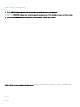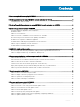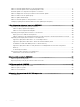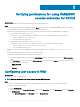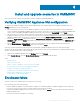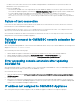FAQ
• The Microsoft account used to enroll the console should be a delegated admin or an administrator in System Center, and a local
administrator for the System Center server.
• Specic for SCVMM users:
– Ensure that the SCVMM server is not registered with any other OMIMSSC Appliance. If you want to register the same SCVMM
server with the OMIMSSC Appliance, then delete the OMIMSSC Registration Prole application prole from the SCVMM server.
– If you have applied SCVMM roll up update, then check the Indigo TCP port number of SCVMM console in registry
(HKEY_LOCAL_MACHINE\SOFTWARE\Microsoft\Microsoft System Center Virtual Machine Manager
AdministratorConsole\Settings). Use the same port number that was used to register SCVMM console. By default it is
8100.
Failure of test connection
If user names are same and the passwords are dierent for the domain user account and local user account, then the test connection
between Microsoft console and OMIMSSC Appliance fails.
For example, domain user account is: domain\user1 and password is pwd1. And local user account is user1 and password is Pwd2 .
When you try to enroll with the above domain user account, the test connection fails.
As a workaround, use dierent user names for the domain user and local user accounts, or use a single user account as local user and
during Microsoft console enrollment in OMIMSSC Appliance.
Failure to connect to OMIMSSC console extension for
SCVMM
After enrolling and installing OMIMSSC console extension in SCVMM environment, when you try to launch OMIMSSC, the following error is
displayed: Connection to server failed.
As a workaround, perform the following steps:
1 Add the OMIMSSC Appliance IP and FQDN as a trusted site in SCVMM console, when you are launching OMIMSSC.
2 Add the OMIMSSC Appliance IP and FQDN in Forward Lookup Zones and Reverse Lookup Zones in DNS.
3 For further details, check if there are any error messages in C:\ProgramData\VMMLogs\AdminConsole le.
Error accessing console extension after updating
SCVMM R2
After applying Update Rollup for SC2012 R2 VMM, if you try to open the already installed OMIMSSC console, SCVMM displays an error
message for security reasons, and you cannot access the OMIMSSC console.
As a workaround, do the following:
1 Delete the folder at default path: C:\Program Files\Microsoft System Center 2012 R2\Virtual Machine Manager\Bin\AddInPipeline
\AddIns\<username>
2 Restart SCVMM.
3 Remove the console extension, and then import the console extension as mentioned in Importing OMIMSSC console extension for
SCVMM section of Dell EMC OpenManage Integration for Microsoft System Center for System Center Conguration Manager and
System Center Virtual Machine Manager Installation Guide.
IP address not assigned to OMIMSSC Appliance
After creating and starting the OMIMSSC Appliance VM, the OMIMSSC Appliance IP address is not assigned or displayed.
10
Install and upgrade scenarios in OMIMSSC