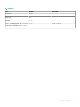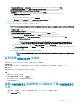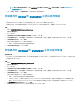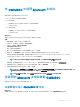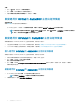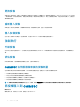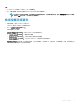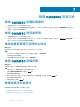Install Guide
f In Congure Networking, in Connection, select the network that you want to use, and then click Next.
g In Connect Virtual Hard Disk, select Use an existing virtual hard disk, traverse to the location where the
OMIMSSCOMIMSSC_v7.1.0_for_VMM_and_CongMgr VHD le is present, and select the le.
h In Summary, conrm the details that you have provided and click Finish.
i Set the Number of virtual processors count value to 4, since by default the processor count is set to 1.
To set the processor count:
1 Right-click OMIMSSC Appliance, and select Settings.
2 In Settings, select Processor, and set Number of virtual processors to 4.
2 Start the OMIMSSC Appliance VM and perform the following tasks:
3 Perform the following tasks once OMIMSSC Appliance starts:
NOTE: It is recommended that you wait for ve minutes before you log in as an Admin so that all services are initiated.
a In localhost login: Type admin.
b In Enter new Admin password: Type a password.
c In Please conrm new Admin password: retype the password, and press Enter to continue.
d In the options listed, select Congure Network, press Enter, and perform the following substeps:
• In NetworkManagerTUI, select Set system hostname provide the OMIMSSC Appliance name and click OK.
For example, Hostname.domain.com
NOTE: You can change the IP address of OMIMSSC Appliance by selecting Congure Network
option. You cannot change the IP address or host name of OMIMSSC Appliance after this point.
• If you are providing a static IP address, select Edit a connection, and select Ethernet0.
Select IPv4 CONFIGURATION, select Manual, and click Show. Provide the IP conguration address, gateway address, DNS
server IP, and click OK.
e Note the OMIMSSC admin portal URL from OMIMSSC Appliance.
NOTE: Add the OMIMSSC Appliance IP and FQDN in Forward Lookup Zones and Reverse Lookup Zones in
DNS.
註冊多個 Microsoft 主控台
在多個 Microsoft 主控台於 OMIMSSC 註冊時,管理 OMIMSSC 設備資源。
事前準備作業
請務必根據您預計在 OMIMSSC 設備註冊的 Microsoft 主控台數目,滿足硬體需求。如需更多資訊,請參閱 OMIMSSC。
關於此工作
若要為多個 Microsoft 主控台設定資源,請執行下列步驟:
步驟
1 啟動並登入至 OMIMSSC 設備。
2 瀏覽至設定註冊參數,然後按一下 Enter 鍵。
3 輸入您預計在 OMIMSSC 設備註冊的主控台數目。
所需的資源隨即列出。
啟動 OMIMSSC 系統管理入口網站以下載 OMIMSSC
元件
1 啟動瀏覽器,然後使用登入 OMIMSSC 設備時所用的認證,登入 OMIMSSC 系統管理入口網站
格式:https://<IP 位址>
安裝與設定 OMIMSSC
13