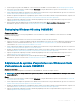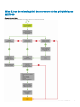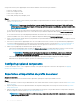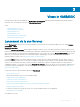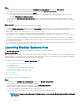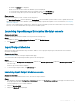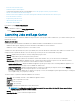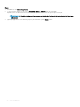Users Guide
• Créer une source de mise à jour
• Dénir la fréquence d'interrogation
• Sélectionnez des groupes de mise à jour prédénis ou créez des groupes de mise à jour personnalisée.
• Acher et actualiser l'inventaire de micrologiciel
• Mettre à niveau et rétrograder les versions de micrologiciel à l'aide de la méthode d'exécution de mise à jour
• Créer des archives sécurisées
• Exporter des prols de serveur
• Importer des prols de serveur
• Exportation de l'inventaire
Pour acher la page Centre de maintenance :
Étape
Dans OMIMSSC, cliquez sur Centre de maintenance.
La page Centre de maintenance s'ache.
Launching Jobs and Logs Center
View information about jobs initiated in OMIMSSC along with status of job's progress, and its subtask. Also, you can lter and view jobs of a
particular job category.
À propos de cette tâche
You can view jobs that are initiated from OMIMSSC, in OMIMSSC Admin Portal and OMIMSSC console extension.
• OMIMSSC Admin portal—displays jobs that are initiated from all OMIMSSC consoles and users
• OMIMSSC console—displays jobs specic to a user and a console
Job names are either generated by the system or provided by users, and the subtasks are named after the IP address or hostname of the
managed systems. Expand the subtask to view the activity logs for that job. Jobs are classied under four groups:
• Running—displays all the jobs that are currently running and in-progress state.
• History—displays all the jobs run in the past with its job status.
• Scheduled—displays all the jobs that are scheduled for a future date and time. Also, you can cancel these scheduled jobs.
• Generic Logs—displays OMIMSSC Appliance-specic, common log messages that are not specic to a task, and other activities.
Every job is displayed with a user name and a console FQDN from where it was initiated.
– Appliance Log Messages—displays all OMIMSSC Appliance-specic log messages such as restarting OMIMSSC Appliance. You
can view this category of messages only from OMIMSSC Admin Portal.
– Generic Log Messages—displays log messages that are common across dierent job categories that are listed in Running,
History, and Scheduled tabs. These logs are specic to a console and a user.
For example, if a rmware update job is in-progress for a group of servers, the tab displays log messages that belong to creating the
Server Update Utility (SUU) repository for that job.
The various states of a job that is dened in OMIMSSC are as follows:
• Canceled—job is manually canceled, or after OMIMSSC Appliance restarts.
• Successful—job is completed successfully.
• Failed—job is not successful.
• In Progress—job is running.
• Scheduled—job has been scheduled for a future date and time.
REMARQUE
: If multiple jobs are submitted simultaneously to the same device, the jobs fail. Hence, ensure that you
schedule jobs for same device at dierent times.
• Waiting—job is in a queue.
• Recurring Schedule—job is scheduled at regular intervals.
Views in OMIMSSC
19