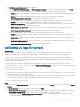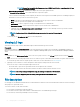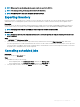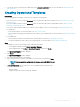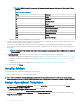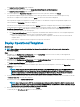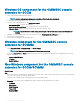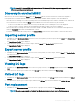Users Guide
The Part Replacement Conguration window is displayed.
2 Select the servers’ whose component you want to congure, and then click Part Replacement.
NOTE: The option name expands to Congure Part Replacement when you hover over to Part Replacement.
The Part Replacement Conguration window is displayed.
Polling and notication
1 In OMIMSSC, click Maintenance Center, and then click Polling and Notication.
2 Click Polling and Notication.
Launch iDRAC
1 In OMIMSSC, expand Conguration and Deployment, and select one of the following:
• Click Server View. Based on the server (if it is a host or an unassigned server), click Unassigned Servers or Hosts tab, and click
the iDRAC IP address of the server.
The Unassigned Servers tab is displayed by default.
To view the hosts tab, click Hosts.
• Click Cluster View. Expand the cluster type and expand cluster group to server level.
The Server tab is displayed.
2 To launch iDRAC console, click IP address.
3 To launch iDRAC console, click IP address.
Launch Input Output Module
About this task
To launch Input Output Module console, perform the following steps:
Steps
1 In OMIMSSC, expand Conguration and Deployment, click Modular Systems View. Expand the model to individual devices level.
All devices under that model are displayed.
2 Click I/O Modules tab.
3 Click IP address of the device.
Resolving synchronization errors
1 In OMIMSSC, click Conguration and Deployment, click Server View, and then click Resolve Sync Errors.
2 Click Resolve Sync Errors.
Synchronizing OMIMSSC with enrolled Microsoft
console
About this task
Steps
1 In OMIMSSC, click Conguration and Deployment, click Server View, and then click Synchronize with OMIMSSC to synchronize all
the hosts that are listed in enrolled MSSC with the OMIMSSC Appliance.
2 To synchronize all the hosts that are listed in the enrolled MSSC with Appliance, click Synchronize with OMIMSSC.
Synchronization is a long running task. View the job status in Jobs and Logs page.
70
Conguration and deployment