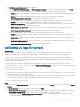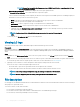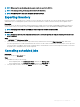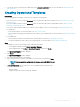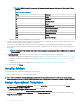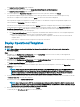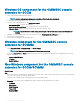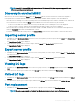Users Guide
The Assign Operational Template page is displayed.
4 Select the required Modular Systems, and click Assign Operational Template and Run Compliance.
The Assign Operational Template page is displayed.
5 Select the template from Operational Template drop-down menu, enter a job name, and then click Assign.
The Operational Template drop-down lists templates, of the same type as that of the devices selected in the previous step.
If the device is compliant to the template, and then a green color box with a check mark is displayed.
If the Operational Template is not applied successfully on the device or the hardware component in Operational Template is not
selected, and then an information symbol box is displayed.
If the device is noncompliant to the template, and then a warning symbol box is displayed. Only if the device is noncompliant to
assigned Operational Template, you can view a summary report by clicking the template name link. The Operational Template
Compliance-Summary Report page displays a summary report of the dierences between the template and device.
To view a detailed report, perform the following steps:
a Click View Detailed Compliance. Here, the components with attribute values dierent from those of the assigned template are
displayed. The colors indicate the dierent states of Operational Template compliance.
• Yellow color warning symbol—non-compliance. represents that the conguration of the device does not match with the
template values.
• Red color box—represents that the component is not present on the device.
Deploy Operational Templates
About this task
NOTE
: Ensure that you do not enable attributes that change the credentials to log in to the device after deploying the
Operational Template.
Steps
1 In OMIMSSC, click Conguration and Deployment, and click Server View. Select the servers on which you have applied the
template, and then click Deploy Operational Template.
The Deploy Operational Template page is displayed.
2 In OMIMSSC, click Conguration and Deployment, and click Modular Systems View. Select the Modular System on which you have
assigned the template, and then click Deploy Operational Template.
The Deploy Operational Template page is displayed.
3 (Optional) To export all the attributes that are marked as pool values in the selected template to a .CSV le, click Export Pool
Attributes, else, go to step 4.
NOTE
: Before exporting the pool values, add the IP address of the OMIMSSC Appliance where the OMIMSSC console
extension is installed, to the local intranet site. For more information about adding the IP address in IE browser, see
Browser settings
section in
Dell EMC OpenManage Integration for Microsoft System Center Version 7.1 for System
Center Conguration Manager and System Center Virtual Machine Manager Installation Guide
.
4 If you have exported the pool values, enter values for all the attributes that are marked as pool values in the .CSV le and save the le.
In Attribute Value Pool, select this le to import it.
The format of a .CSV le is attribute-value-pool.csv
NOTE
: Ensure that you select a .CSV le which has all proper attributes and the iDRAC IP or iDRAC credentials do not
change due to the template, since the job is not tracked by OMIMSSC after the iDRAC IP or iDRAC credentials changes
and is marked as failed though the job may be successful in iDRAC.
5 Enter a unique job name, description for the job, and click Deploy.
To track this job, the Go to the Job List option is selected by default.
Conguration
and deployment 67