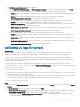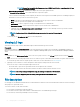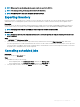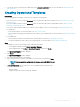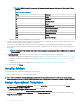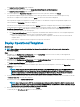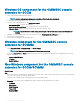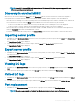Users Guide
5 View the job status for operating system deployment in the Jobs and Logs Center page. For more information, see Launching Jobs
and Logs Center.
Creating Operational Templates
Prerequisites
Before creating Operational Template, ensure that you complete the following tasks:
• Discover a reference server by using the Discovery feature. For information about discovering servers, see Discovering servers using
manual discovery.
• Discover a Modular System by using the Discovery feature. For information about discovering Modular Systems, see Discovering
MX7000 by using manual discovery.
• If you are not using the default update source, and then create an update source. For more information, see Creating update source.
• For SCCM users:
– Create a task sequence. For more information, see Types of task sequence.
– For non-Windows operating system deployment, have a device type credential prole. For more information, see Creating credential
prole.
• For SCVMM users:
– Create a hypervisor prole. For information about creating hypervisor prole, see Creating hypervisor prole.
– For Windows deployment, have a device type credential prole. For more information, see Creating credential prole.
Steps
1 In OMIMSSC, do any of the following to open an Operational Template:
• In the OMIMSSC dashboard, click Create Operational Template.
• In the navigation pane, click Proles > Operational Template, and then click Create.
The Operational Template wizard is displayed.
2 Click Create.
The Operational Template wizard is displayed.
3 Enter a name and description for the template.
4 Select the type of device, and enter the IP address of reference device, and then click Next.
NOTE
: You can capture the conguration of reference server with iDRAC 2.0 and
later.
5 In Device Components, click a component to view the available attributes and their values.
The components are as follows:
• Firmware update
• Hardware components, which are RAID, NIC, and BIOS.
Conguration
and deployment 65