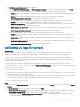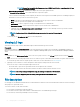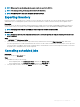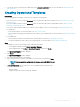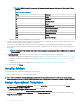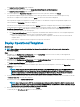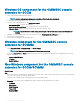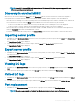Users Guide
NOTE: When using the search option, only the search results are exported to CSV le.
NOTE: If the message is long, the message is truncated to 80 characters.
NOTE: Click Message ID to view more information about the message.
Exporting inventory
Export the inventory of selected servers or a group of server to an XML or CSV format le. You can save this information in a Windows
shared directory or on a management system. Use this inventory information to create a reference inventory le in an update source.
Prerequisite
Ensure that you set the browser settings as mentioned in Browser settings section in Dell EMC OpenManage Integration for Microsoft
System Center Version 7.1 for System Center Conguration Manager and System Center Virtual Machine Manager Installation Guide
.
NOTE: You can import the XML le into DRM and create a repository based on the inventory le.
About this task
NOTE: Though you select only the component information of a server and export it, the complete inventory information of the
server is exported.
Steps
1 In OMIMSSC, click Maintenance Center.
2 Select the servers for which you want to export the inventory, and select the format from Export Inventory drop-down menu.
The le is exported in CSV or XML format based on the selection. The le consists of details such as server groups, service tag of the
server, host name or IP address, device model, component name, current rmware version on that component, rmware version from
the update source, and update action on that component.
Cancelling scheduled jobs
Prerequisite
Ensure that the job is in Scheduled state.
Steps
1 In OMIMSSC, do any of the following:
• In the navigation pane, click Maintenance Center, and then click Manage Jobs.
• In the navigation pane, click Jobs and Log Center, and then click Scheduled tab.
2 Select jobs that you want to cancel, click Cancel, and then to conrm, click Yes.
Managing devices in OMIMSSC
63