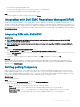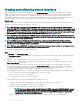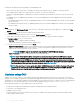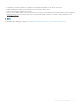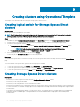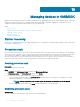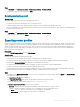Users Guide
Steps
1 In OMIMSSC, click Maintenance Center > Maintenance Settings > Protection Vault.
2 To modify the vault, select the vault and click Edit.
Deleting protection vault
About this task
You cannot delete a protection vault in the following circumstances:
• The protection vault is associated with a server or a group of servers.
To delete such a protection vault, delete the server or group of servers, and then delete the protection vault.
• There is a scheduled job associated with the protection vault. However, to delete such a protection vault, delete the scheduled job, and
then delete the protection vault.
Steps
1 In OMIMSSC, click Maintenance Center > Maintenance Settings > Protection Vault.
2 Select the vault to delete and click Delete.
Exporting server proles
Export a server prole including the installed rmware images on various components such as BIOS, RAID, NIC, iDRAC, Lifecycle Controller,
and the conguration of those components. OMIMSSC Appliance creates a le containing all the congurations, which you can save on a
vFlash SD card or network share. Select a protection vault of your choice to save this le. You can export the conguration proles of a
server or a group of servers immediately or schedule it for later. Also, you can select a relevant recurrence option as to how frequently the
server proles have to be exported.
Prerequisite
Disable the F1/F2 Prompt on Error option in BIOS Settings.
About this task
Consider the following before exporting server proles:
• At an instance, you can schedule only one export conguration job for a group of servers.
• You cannot perform any other activity on that server or group of servers whose conguration proles are being exported.
• Ensure that the Automatic Backup job in iDRAC is not scheduled at the same time.
• You cannot export server proles if the lters are applied. To export server proles, clear all the applied lters.
• To export server proles, ensure that you have the iDRAC Enterprise license.
• Before exporting server prole, ensure that the IP address of the server is not changed. If the server IP has changed due to any other
operation, then rediscover this server in OMIMSSC, and then schedule the export server prole job.
Steps
1 In OMIMSSC, click Maintenance Center. Select the servers’ whose proles you want to export, and click Export from Device Prole
from drop-down menu.
The Export Server Prole page is displayed.
2 In the Export Server Prole page, provide the job details, and then select a protection vault.
For more information about protection vaults, see Creation of protection vault.
In Schedule Export Server Prole select one of the following:
• Run Now—export the server conguration immediately of the selected servers, or group of servers.
• Schedule—provide a schedule to export the server conguration of the selected group of servers.
– Never—select to export the server prole only once during the scheduled time.
– Once a week—select to export the server prole on a weekly basis.
Managing devices in OMIMSSC
59