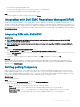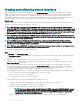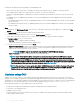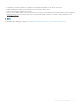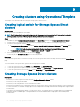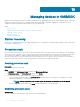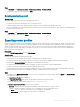Users Guide
About this task
Consider the following before creating Storage Spaces Direct clusters:
• You can create Storage Spaces Direct cluster in OMIMSSC by providing static IP address only.
• Virtual disk size is displayed as zero in the Storage Spaces Direct predened Operational Template. But, after applying the Storage
Spaces Direct predened Operational Template, the virtual drive is created only of size equal to the full size of the M.2 physical storage
media. For more information about the virtual drive space, see iDRAC User’s Guide available at dell.com/support.
To create Storage Spaces Direct cluster, perform the following steps:
Steps
1 In OMIMSSC, click Conguration and Deployment and then click Cluster View.
The Cluster View page is displayed.
2 Provide a cluster name, and select the predened Operational Template for creating Storage Spaces Direct clusters.
• Unassigned servers that belong only to a specic server model and NIC card are displayed based on the Operational Template you
select from Operational Template drop-down menu.
3 To add servers into a cluster, select the servers by using the check box.
4 To add system-specic pool values, click Export Attribute Value Pool.
Edit and save the le so that you can provide the system-specic pool values.
5 (Optional) If you have to set system-specic values, in Attribute Value Pool, click Browse and select the edited .CSV le.
6 Provide a unique job name, and click Create.
To track this job, the Go to the Job List option is selected by default.
Next steps
To check if the clusters are created successfully:
1 Check for success status of cluster job creation.
2 View the cluster in Cluster View page.
3 View the cluster in SCVMM.
Creating clusters using Operational Template
57