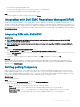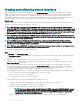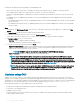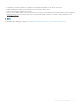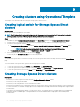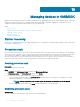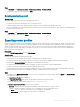Users Guide
• You cannot delete a predened update source.
• You cannot delete an update source if it is used in an in-progress, or a scheduled job.
• You cannot delete an update source if it is a default update source.
Step
Select the update source that you want to delete, and click Delete.
Integration with Dell EMC Repository Manager(DRM)
OMIMSSC is integrated with DRM to create custom update sources in OMIMSSC. The integration is available from DRM version 2.2
onwards. Provide the discovered device information from
OMIMSSC Appliance to DRM, and using the available inventory information, you
can create a custom repository in DRM and set it as an update source in
OMIMSSC for performing rmware updates and creating clusters
on managed devices. For more information about creating a repository in DRM, see Dell EMC Repository Manager documents available at
Dell.com/support/home.
Integrating DRM with OMIMSSC
About this task
NOTE: Consider factors such as testing on test environment, security updates, application recommendations, Dell EMC
advisories, to prepare the required updates.
NOTE: To view the latest inventory information about discovered devices, after upgrading OMIMSSC, reintegrate DRM with
OMIMSSC Appliance.
Steps
1 Launch the Dell Repository Manager Data Center version.
2 Click My Repositories, click New, and then click Dell OpenManage Essentials (OME) inventory.
3 Enter the URL (Rest API) in the following format: https:// IP address of appliance/genericconsolerepository/
and then click Next.
4 Provide the user name and password of OMIMSSC Appliance, click OK. To conrm your selection, click OK.
Next step
After integrating DRM with OMIMSSC, see Obtain rmware catalog for Storage Spaces Direct Ready Nodes Using Dell Repository
Manager
section from Dell EMC Microsoft Storage Spaces Direct Ready Node Operations Guide for managing and monitoring Ready
Node life cycle at dell.com/support
Setting polling frequency
Congure polling and notications, to receive alerts when there is a new catalog le available at the update source, that is selected as
default. OMIMSSC Appliance saves a local cache of the update source. The color of the notication bell changes to orange color when
there is a new catalog le available at the update source. To replace the locally cached catalog available in OMIMSSC Appliance, click the
bell icon. After replacing the old catalog le with the latest catalog le, the bell color changes to green.
About this task
To set the polling frequency:
Steps
1 In OMIMSSC, click Maintenance Center, and then click Polling and Notication.
2 Select how frequently the polling should happen:
• Never—this option is selected by default. Select to never receive any updates.
• Once a week—select to receive updates about new catalogs available at update source on a weekly basis.
• Once every 2 weeks—select to receive updates about new catalogs available at update source once every two weeks.
• Once a month—select to receive updates about new catalogs available at update source on a monthly basis.
Firmware update in OMIMSSC
51