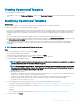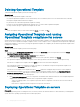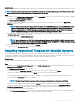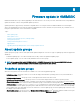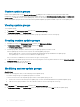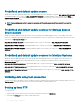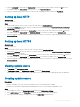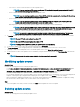Users Guide
3 Open the catalog.xml le and change the baseLocation to your local FTP URL, and compress the le with .gz extension.
For example, change the baseLocation from ftp.dell.com to ftp.yourdomain.com.
4 Place the catalog le and the DUP les in your local FTP folder replicating the same structure as in ftp.dell.com.
Setting up local HTTP
About this task
To set up local HTTP:
Steps
1 Create a folder structure in your local HTTP that is an exact replica of downloads.dell.com.
2 Download the catalog.gz le from the online HTTP which is from the following location: http://downloads.dell.com/catalog/
catalog.xml.gz and extract the les.
3 Extract the catalog.xml le and change the baseLocation to your local HTTP URL, and compress the le with .gz extension.
For example, change the baseLocation from downloads.dell.com to host name or IP address such as hostname.com.
4 Place the catalog le with the modied catalog le, and the DUP les in your local HTTP folder replicating the same structure in
downloads.dell.com.
Setting up local HTTPS
About this task
To set up local HTTPS:
Steps
1 Create a folder structure in your local HTTPS that is an exact replica of downloads.dell.com.
2 Download the catalog.gz le from the online HTTPS which is from the following location: https://downloads.dell.com/catalog/
catalog.xml.gz and extract the les.
3 Extract the catalog.xml le and change the baseLocation to your local HTTPS URL, and compress the le with .gz extension.
For example, change the baseLocation from downloads.dell.com to host name or IP address such as hostname.com.
4 Place the catalog le with the modied catalog le, and the DUP les in your local HTTPS folder replicating the same structure in
downloads.dell.com.
Viewing update source
1 In OMIMSSC, click Maintenance Center.
2 In Maintenance Center, click Maintenance Settings, and then click Update Source.
All the update sources created along with their description, source type, location, and credential prole name are displayed.
Creating update source
Prerequisites
• Based on the update source type, ensure that a Windows or an FTP credential prole is available.
• Ensure that you install and congure DRM having Administrator roles, if you are creating a DRM update source.
Steps
1 In the OMIMSSC console, click Maintenance Center and then click Maintenance Settings.
2 In the Update Source page, click Create New and provide the update source name and description.
3 Select any of the following types of update source from the Source Type drop-down menu:
Firmware update in OMIMSSC
49