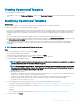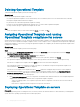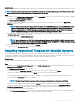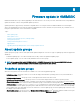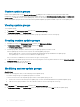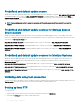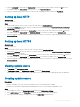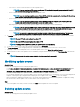Users Guide
Deleting custom update groups
About this task
Consider the following points when you are deleting a custom update group in the following circumstances:
• You cannot delete an update group if it has a job that is scheduled, in-progress, or waiting. Hence, delete the scheduled jobs that are
associated with a custom update group before deleting the server group.
• You can delete an update group even if servers are present in that update group. However, after deleting such an update group, the
servers are moved to their respective predened update groups.
• If a device that is present in custom update group, is deleted from MSSC, and you synchronize OMIMSSC with enrolled MSSC, the
device is removed from the custom update group and is moved to the appropriate predened group.
Steps
1 In OMIMSSC, click Maintenance Center, and then click Maintenance Settings.
2 In Maintenance Settings, click Update Groups, select the update group, and then click Delete to delete the update group.
About update sources
Update sources have reference to the catalog les that contain Dell EMC updates (BIOS, driver packs such as management components,
network cards) and carry the self-contained executable le called Dell Update Packages (DUPs).
You can create an update source or a repository, and set it as a default update source for generating a comparison report, and receiving
alerts when new catalog les are available at the repository.
Using OMIMSSC, you can keep the devices rmware up-to-date using online or oine update sources.
Online update sources are repositories that are maintained by Dell EMC.
Oine update sources are local repositories and used when there is no Internet connection.
It is recommended that you create custom repositories and place the network share in the local intranet of OMIMSSC Appliance. This
would save the Internet bandwidth and also provide a secure internal repository.
Update rmware using one of the following update sources:
• DRM repository—is an oine repository. Export the inventory information of discovered devices from OMIMSSC Appliance to prepare
a repository in DRM. For information about integration with DRM, and creating an update source through DRM, see Integration with
DRM. After creating a repository in DRM, in OMIMSSC, select the update source that is created through DRM, relevant devices, and
initiate an update on the devices. For information about DRM, see Dell Repository Manager documents available at dell.com\support.
• FTP, HTTP, or HTTPS—can be an online or oine repository. Update specic components of devices with respect to the latest
update provided on FTP, HTTP, or HTTPS site. Dell EMC prepares a repository at every two months cadence and publishes the
following updates through PDK catalogs:
– Server BIOS and rmware
– Dell EMC certied operating system driver packs—for operating system deployment
NOTE
: If you select an online update source, while deploying the Operational Template, the latest rmware versions are
downloaded and applied on the managed devices. Hence, the rmware versions might dier between reference and
deployed device.
• Reference rmware inventory and comparison—can be converted to an oine repository through DRM. Create a reference inventory
le that contains the rmware inventory of the selected devices. The reference inventory le can contain inventory information of a
device of the same type or model, or can have multiple devices of dierent types or models. You can compare the inventory information
of devices present in OMIMSSC against the saved reference inventory le. To pass the exported le to DRM and create a repository,
see Dell Repository Manager documents available at dell.com\support.
Firmware update in OMIMSSC
47