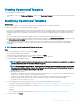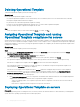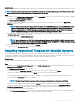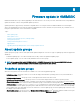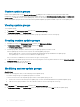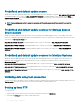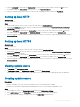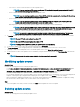Users Guide
About this task
You can deploy Windows and non-Windows operating system—ESXi and RHEL by deploying the Operational Template assigned to servers.
NOTE: Download and install appropriate drivers from Dell.com/support if a yellow bang is displayed under Device Manager after
you deploy Windows 2016 operating system on 12
th
generation of the servers.
Steps
1 In OMIMSSC, click Conguration and Deployment, and click Server View. Select the servers on which you want to deploy a template
on, and then click Deploy Operational Template.
The Deploy Operational Template page is displayed.
2 (Optional) To export all the attributes that are marked as pool values in the selected template to a .CSV le, click Export Pool
Attributes, else, go to step 4.
NOTE: Before exporting the pool values, add the IP address of the OMIMSSC Appliance where the OMIMSSC console
extension is installed, to the local intranet site. For more information about adding the IP address in IE browser, see
Browser settings
section in
Dell EMC OpenManage Integration for Microsoft System Center Version 7.1 for System
Center Conguration Manager and System Center Virtual Machine Manager Installation Guide
.
3 If you have exported the pool values, enter values for all the attributes that are marked as pool values in the .CSV le and save the le.
In Attribute Value Pool, select this le to import it.
The format of a .CSV le is attribute-value-pool.csv
NOTE: Ensure that you select a .CSV le which has all proper attributes and the iDRAC IP or iDRAC credentials do not
change due to the template, since the job is not tracked by OMIMSSC after the iDRAC IP or iDRAC credentials changes
and is marked as failed though the job may be successful in iDRAC.
4 Enter a unique job name, description for the job, and click Deploy.
To track this job, the Go to the Job List option is selected by default.
Assigning Operational Template for Modular Systems
Assign an Operational Template to a Modular System and run the Operational Template compliance. This operation compares the
conguration of a Modular System and an Operational Template by assigning the selected template to a Modular System. After you assign
an
Operational Template, the compliance job runs and the compliance status is displayed on completion.
About this task
To assign an Operational Template for Modular Systems, perform the following steps:
Steps
1 In OMIMSSC click Conguration and Deployment, and click Modular Systems View. Select the required Modular System and click
Assign Operational Template .
The Assign Operational Template page is displayed.
2 Select the template from Operational Template drop-down menu, enter a job name, and then click Assign.
If the device is compliant to the template, and then a green color box with a check mark is displayed.
If the Operational Template is not applied successfully on the device or the hardware component in Operational Template is not
selected, and then an information symbol box is displayed.
NOTE
: The Operational Template compliance status excludes any changes that are made to user attributes.
If the device is noncompliant to the template, and then a warning symbol box is displayed. Only if the device is noncompliant to
assigned Operational Template, you can view a summary report by clicking the template name link. The Operational Template
Compliance-Summary Report page displays a summary report of the dierences between the template and device.
To view a detailed report, perform the following steps:
a Click View Detailed Compliance. Here, the components with attribute values dierent from those of the assigned template are
displayed. The colors indicate the dierent states of Operational Template compliance.
Managing Operational Templates
43