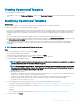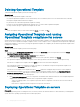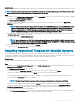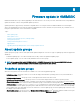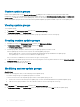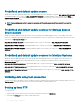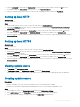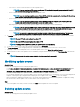Users Guide
Viewing Operational Template
To view Operational Templates created:
In OMIMSSC console, click Proles and Templates, and then click Operational Template. All the templates that are created are listed
here.
Modifying Operational Template
About this task
You can modify the update source, hardware congurations, and operating system of an operational template.
Consider the following before modifying an Operational Template:
• The values of few attributes depend on the values of other attributes. When you change attribute values manually, ensure that you also
change the interdependent attributes. If these interdependent values are not changed appropriately, and then applying the hardware
congurations may fail. Hence, Dell EMC recommends that you do not edit these congurations that are captured in an Operational
Template.
• The step to modify predened Operational Templates and custom created Operational Templates are the same.
• (For SCCM users and servers only) When editing a task sequence on SCCM 2016, the missing objects references messages do not list
the Setup windows and CongMgr package. Hence, you must add the package and then save the task sequence.
• (For SCVMM users and servers only) All the Storage Spaces Direct specic attributes are read-only attributes in the predened
Storage Spaces Direct template. However, you can edit the name of the template, operating system components, and hardware
congurations.
NOTE
: The steps to modify any Operational Template are the same.
Steps
1 Select the template that you want to modify and click Edit.
The Operational Template page is displayed.
2 (Optional) Edit the name and description of the template, and then click Next.
3 To view the available attributes and their values in Device Components, click a component.
4 Modify the values of the available attributes.
NOTE
: Select the check box against each component since only the selected component’s congurations are applied on
the managed system, when the Operational Template is applied.
NOTE: When editing Operational Template, few Advanced Host Controller Interface (AHCI) component attributes that
are read-only are listed as editable. However, when these read-only attributes are set and the Operational Template is
deployed, there are no changes that are made to the device.
• For MX7000 Modular Systems:
– Congurations are applied only if all the attributes for a group are selected. Hence, ensure that you select all the attributes in a
group, even if you want to change one of the attributes in the group.
– To add a new user through an Operational Template, select all the attributes of existing users that were exported when
capturing the Operational Template, select the recently added user groups, and save the Operational Template.
– To provide the time zone values, see Appendix.
5 For the operating system component, perform either of the following tasks depending on your requirement:
• For Windows operating system deployment on SCCM, see Windows component for the OMIMSSC console extension for SCCM.
• For Windows operating system deployment on SCVMM, see Windows component for the OMIMSSC console extension for
SCVMM.
• OMIMSSC
• For non-Windows operating system deployment, see Non-Windows component for the OMIMSSC console extensions.
6 To save the prole, click Finish.
Managing Operational Templates
41