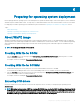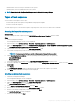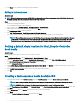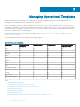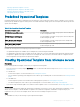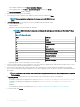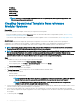Users Guide
• IP Address
• Subnet Mask
• Default Gateway
• Primary DNS
• Secondary DNS
NOTE: Network File System (NFS) and Common Internet File System (CIFS) share types are supported for non-
Windows operating system deployment.
Creating Operational Template from reference
Modular Systems
Prerequisites
Before creating Operational Template, ensure that you complete the following tasks:
• Discover a Modular System by using the Discovery feature. For information about discovering Modular Systems, see Discovering
Modular System using manual discovery.
• If you are not using the default update source, and then create an update source. For more information, see Creating update source.
About this task
You can create an Operational Template by capturing the conguration of the reference Modular Systems. After capturing the
conguration, you can directly save the template, or edit the attributes for update source and hardware conguration as per your
requirement. Now you can save the template, that can be used to congure other Modular Systems of the same model.
NOTE
: If you want to congure Active Directory (AD) users on other MX7000 devices ensure that you create an Operational
Template from an MX7000 Modular System where all the AD users are congured.
NOTE: User account’s passwords are not captured in Operational Template, from reference Modular System for security reasons.
Edit the Operational Template to add a new user account and password, and then apply the Operational Template on the
managed Modular Systems. Else, you can apply the Operational Template without any changes to user accounts, and the same
passwords that are used in the reference Modular System are applied on the managed Modular System.
Steps
1 In OMIMSSC, do any of the following to open an Operational Template:
• In the OMIMSSC dashboard, click Create Operational Template.
• In the navigation pane, click Proles > Operational Template, and then click Create.
The Operational Template wizard is displayed.
2 Enter a name and description for the template.
3 In Device Components, click a component to view the available attributes and their values.
The components are as follows:
• Firmware update
• Management Module Embedded
NOTE
: Ensure that the Web Server attribute is enabled. If this component is not enabled, and then the MX7000
Modular Systems cannot be accessed through OMIMSSC after deploying the Operational Template.
NOTE: For SNMP Conguration and Syslog Conguration, ensure that you select all four congurations
available in each attribute, to apply them on managed devices.
4 Use the horizontal scroll bar to locate a component. Select the component, expand a group, and then edit its attribute values. Use the
vertical scroll bar to edit a groups and attributes of a component.
5 Select the check box against each component, because, the congurations of selected components are applied on the managed
device, when the
Operational Template is applied. However, all the congurations from the reference device are captured and saved in
the template.
6 To save the prole, click Finish.
40
Managing Operational Templates