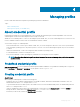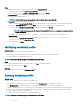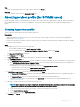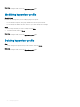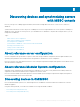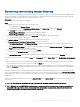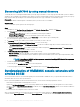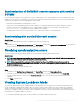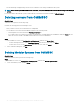Users Guide
• An unlocked image is displayed along with the servers’s iDRAC IP if the setting is disabled on that system.
NOTE: Before launching the OMIMSSC console extensions, verify the iDRAC System Lockdown Mode setting on the managed
servers.
For more information about iDRAC System Lockdown Mode, see iDRAC documentation available at dell.com/support.
Deleting servers from OMIMSSC
About this task
To delete a server, perform the following steps:
Consider the following points before deleting a server:
• After you delete a server, the consumed license is relinquished.
• You can delete a server that is listed in OMIMSSC based on the following criteria:
– An unassigned server that is listed in the Unassigned servers tab.
– If you delete a host server that is provisioned in enrolled SCCM or SCVMM and present in OMIMSSC under the Hosts tab, rst
delete the server in SCCM or SCVMM, and then delete the server from OMIMSSC.
Steps
1 In the OMIMSSC console, click Conguration and deployment, and then click Server View:
• To delete unassigned servers—in the Unassigned Servers tab, select the server, and click Delete.
• To delete host servers—in the Host Servers tab, select the server, and click Delete.
2 In the conrmation dialog box, click Yes.
Deleting Modular Systems from OMIMSSC
About this task
To delete a Modular System, perform the following steps:
Steps
1 In OMIMSSC console, click Conguration and deployment, and then click Modular Systems View.
2 Select the Modular Systems, and click Delete.
30
Discovering devices and synchronizing servers with MSSC console