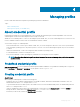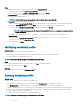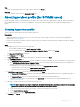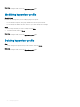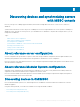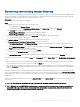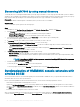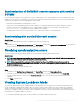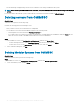Users Guide
Synchronization of OMIMSSC console extension with enrolled
SCVMM
You can synchronize all hyper-V hosts, hyper-V host clusters, modular hyper-V hosts, and unassigned servers from SCVMM consoles with
OMIMSSC console extension for SCVMM. Also, you get the latest rmware inventory information about the servers after synchronization.
Consider the following before synchronizing OMIMSSC with SCVMM:
• Have details of default iDRAC credential prole for servers.
• If the host server’s Baseboard Management Controller (BMC) is not congured with the iDRAC IP address, and then you cannot
synchronize the host server with OMIMSSC. Hence, congure BMC in SCVMM (for more information, see MSDN article at
technet.microsoft.com), and then synchronize OMIMSSC with SCVMM.
• SCVMM supports numerous hosts in the environment, due to which synchronization is a long running task.
Synchronizing with enrolled Microsoft console
About this task
To add servers managed in Microsoft console to OMIMSSC, perform the following step:
Step
In OMIMSSC, click Conguration and Deployment, click Server View, and then click Synchronize with OMIMSSC to synchronize all
the hosts that are listed in enrolled MSSC with the OMIMSSC Appliance.
Resolving synchronization errors
The servers that are not synchronized with OMIMSSC are listed with their iDRAC IP address and host name.
About this task
NOTE
: All servers that are not synchronized due to issues such as invalid credentials, or the iDRAC IP address, or connectivity, or
other issues; ensure that you resolve the issues rst, and then synchronize.
NOTE: During resynchronization, host servers that are deleted from the enrolled MSSC environment are moved to the
Unassigned Servers tab in the OMIMSSC console extensions. If a server is decommissioned, and then remove that server from
the list of unassigned servers.
To resynchronize servers with credential prole issues:
Steps
1 In OMIMSSC, click Conguration and Deployment, click Server View, and then click Resolve Sync Errors.
2 Select the servers for resynchronization, and select the credential prole, or to create a credential prole click Create New.
3 Provide a job name, and if necessary select the Go to the Job List option to view the job status automatically once the job is
submitted.
4 Click Finish to submit the job.
Viewing System Lockdown Mode
The System Lockdown Mode setting is available in iDRAC for 14
th
generation of servers and later. The setting when turned on locks the
system conguration including rmware updates. After the System Lockdown mode is enabled, users cannot change any conguration
settings. This setting is intended to protect the system from unintentional changes. To perform any operations on the managed servers,
ensure that you disable the setting on it’s iDRAC console. In
OMIMSSC console, the System Lockdown mode status is represented with a
lock image before the iDRAC IP address of the server.
• A lock image is displayed along with the servers’s iDRAC IP if the setting is enabled on that system.
Discovering devices and synchronizing servers with MSSC console
29