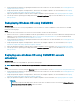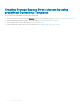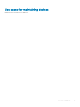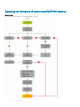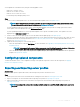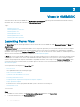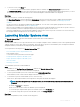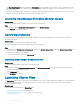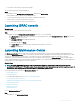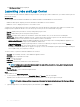Users Guide
• To view latest clusters discovered, refresh the page
To view cluster groups discovered in OMIMSSC:
Steps
1 In OMIMSSC, click Conguration and Deployment, and then click Cluster View.
All the dierent types of clusters are grouped and listed.
2 To view information about specic type of clusters, expand the cluster type.
All the clusters of this type are listed on the left pane.
3 To view servers present in a cluster, click a cluster name.
Launching iDRAC console
About this task
To launch iDRAC console, perform the following step:
Step
In OMIMSSC, expand Conguration and Deployment, and select one of the following:
• Click Server View. Based on the server (if it is a host or an unassigned server), click Unassigned Servers or Hosts tab, and click
the iDRAC IP address of the server.
The Unassigned Servers tab is displayed by default.
To view the hosts tab, click Hosts.
• Click Cluster View. Expand the cluster type and expand cluster group to server level.
The Server tab is displayed.
Launching Maintenance Center
The Maintenance Center page lists all the discovered devices in groups and the resources that are required for maintaining devices in
OMIMSSC. In Maintenance Center page, view the device’s rmware inventory, manage the devices by keeping their rmware up-to-date
as per the recommendations, revert the server to an earlier state if it has crashed, bring up a replaced component to the same
conguration of the old component, and export server logs for troubleshooting any issues. In
Update Settings page view all the update
sources, polling and notications for latest updates from default update source, update groups of devices that require similar management,
and all the protection vaults required for server congurations.
About this task
NOTE
: By default, OMIMSSC is packaged with a catalog le that displays an earlier version of the comparison report for
predened FTP, HTTP, and HTTPS update source. Hence, download the latest catalog to display the latest comparison report. To
download the latest catalog, edit and save the FTP, HTTP, and HTTPS update sources.
You can perform the following tasks on Maintenance Center page:
• Create update source
• Set polling frequency
• Select predened update groups or Create custom update groups.
• View and refresh rmware inventory
• Upgrade and downgrade rmware versions using run update method
• Create protection vaults
• Export server proles
• Import server proles
• Exporting inventory
To view Maintenance Center page:
Step
In OMIMSSC, click Maintenance Center.
Views in OMIMSSC
19