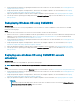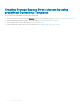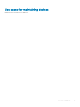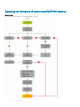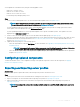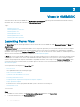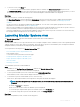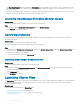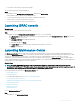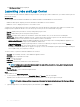Users Guide
Views in OMIMSSC
View all the devices discovered in OMIMSSC in Conguration and Deployment page along with their hardware and rmware inventory
information. Also, view all the jobs with status in Jobs and Logs Center page.
Topics:
• Launching Server View
• Launching Modular Systems view
• Launching Cluster View
• Launching iDRAC console
• Launching Maintenance Center
• Launching Jobs and Logs Center
Launching Server View
The Server View page lists all unassigned and host servers that are discovered in OMIMSSC under Unassigned Servers and Hosts tabs.
About this task
In Unassigned Servers tab, view the iDRAC IP address, service tag, model, generation, processor speed, memory of the server, template
compliance status for assigned Operational Template, Modular System’s service tag if it is a modular server, and hardware compatibility
information. On hovering over the Hardware Compatibility column, you can view the versions of BIOS, iDRAC, LC, and driver packs of the
device. For more information about hardware compatibility, see About rmware update.
In Hosts tab, view host name, iDRAC IP address, service tag, model, generation, processor speed, memory of the server, Modular System’s
service tag if it is a modular server, cluster’s Fully Qualied Domain Name (FQDN) if the server is part of a cluster, template compliance
status for assigned Operational Template, and hardware compatibility information. On hovering over the Hardware Compatibility column,
you can view the versions of BIOS, iDRAC, LC, and driver packs of the device. For more information about hardware compatibility, see
About rmware update.
You can perform the following tasks on Server View page:
• Discover servers
• View updated information, by refreshing the page.
• Delete servers from OMIMSSC.
• Synchronize with enrolled Microsoft console.
• Resolving synchronization errors.
• Assign Operational Template and run Operational Template compliance.
• Deploy Operational Template
• Correlate servers to cluster group and the Modular System to which the server belongs to.
• Launch iDRAC console
To view servers:
Steps
1 In OMIMSSC console extension, click Conguration and Deployment, and then click Server View.
2 To view bare-metal servers, click Unassigned Servers tab.
3
16 Views in OMIMSSC