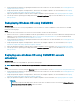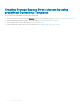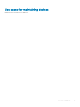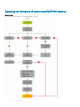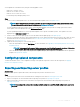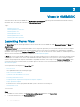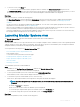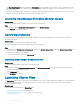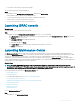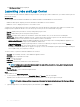Users Guide
5 Create an Operational Template, by capturing all the details of the discovered server. For more information, see Creating Operational
Template from reference servers.
6 Assign an Operational Template on managed device, and check for the template compliance. For more information, see Assigning
Operational Template and running Operational Template compliance.
7 Deploy an Operational Template to make the device template compliant. For more information, see Deploying Operational Template.
8 View the job status for operating system deployment in the Jobs and Logs Center page. For more information, see Launching Jobs
and Logs Center
.
Redeploying Windows OS using OMIMSSC
About this task
To redeploy Windows OS on a server by using OMIMSSC console extension for SCCM or OMIMSSC console extension on SCVMM,
perform the following steps:
Steps
1 Delete the server from the Microsoft console. For more information, see Microsoft documentation.
2 Rediscover the server or synchronize OMIMSSC with the registered Microsoft console. The server is added as an unassigned server in
OMIMSSC. For more information about discovery, see Discovering servers using manual discovery. For more information about
synchronization, see
Synchronizing with enrolled Microsoft console.
3 Create an Operational Template, by capturing all the details of the discovered server. For more information, see Creating Operational
Template from reference servers.
4 Assign an Operational Template on managed device, and check for the template compliance. For more information, see Assigning
Operational Template and running Operational Template compliance.
5 Deploy an Operational Template to make the device template compliant. For more information, see Deploying Operational Template.
6 View the job status for operating system deployment in the Jobs and Logs Center page. For more information, see Launching Jobs
and Logs Center.
Deploying non-windows OS using OMIMSSC console
extensions
About this task
To deploy non-windows OS using OMIMSSC, perform the following steps:
NOTE
: Steps to deploy non-windows OS through OMIMSSC is common in both the Microsoft consoles.
Steps
1 Discover the reference server by using the Discovery page. For more information, see the Discovering servers using manual discovery.
2 Create an Operational Template, by capturing all the details of the discovered server. For more information, see Creating Operational
Template from reference servers.
3 Assign an Operational Template on managed device, and check for the template compliance. For more information, see Assigning
Operational Template and running Operational Template compliance.
4 Deploy an Operational Template to make the device template compliant. For more information, see Deploying Operational Template.
NOTE
:
If the DHCP lookup fails while deployment, then the server times out and the server is not moved into Managed Lifecycle
Controller Lifecycle Controller (ESXi) collection in SCCM.
Use cases of OMIMSSC 11