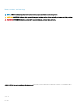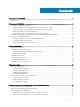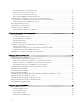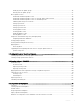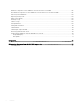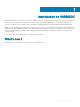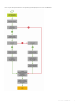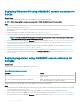Users Guide
Deploying Windows OS using OMIMSSC console extension for
SCCM
About this task
To deploy Windows OS through SCCM console using OMIMSSC, perform the following steps:
NOTE: Before deploying OS on a host server, ensure that in SCCM, the Client status of the server is No.
Steps
1 Download the latest Dell EMC Deployment ToolKit (DTK) and create a Windows Preinstallation Environment (WinPE) boot WIM image.
For more information, see the WinPE update.
2 Import this .WIN image into the SCCM console, and create a boot image in SCCM. For more information, see the Microsoft
documentation.
3 Create a task sequence in SCCM. For more information, see Creating task sequence.
4 Create a task sequence media image in SCCM. For more information, see the Microsoft documentation.
NOTE: To enable unattended OS deployment when creating task sequence media, in Select the type of media, select
Allow unattended operating system deployment check-box.
5 Discover the reference server by using the Discovery page. For more information, see the Discovering servers using manual discovery.
6 Create an Operational Template, by capturing all the details of the discovered server. For more information, see Creating Operational
Template from reference servers.
7 Assign an Operational Template on managed device, and check for the template compliance. For more information, see Assigning
Operational Template and running Operational Template compliance
.
8 Deploy an Operational Template to make the device template compliant. For more information, see Deploying Operational Template.
9 View the job status for operating system deployment in the Jobs and Logs Center page. For more information, see Launching Jobs
and Logs Center.
Deploying hypervisor using OMIMSSC console extension for
SCVMM
About this task
The dierent scenarios for hypervisor deployment are as follows:
Table 1. Hypervisor deployment scenarios
Condition Action
If you require the latest factory drivers. While creating a hypervisor prole, enable Lifecycle Controller (LC)
driver injection.
If you want to retain the existing hardware conguration. While creating the Operational Template, clear the check box for all
the components that do not require any changes.
To deploy hypervisor through SCVMM console using OMIMSSC, perform the following steps:
Steps
1 Download the latest Dell EMC Deployment ToolKit (DTK) and create a Windows Preinstallation Environment (WinPE) boot ISO image.
For more information, see the WinPE update.
2 Create a physical computer prole, and a host group in SCVMM. For more information, see the SCVMM documentation.
3 Create a hypervisor prole in the OMIMSSC console extension for SCVMM. For more information, see Creating a hypervisor prole.
4 Discover the reference server by using the Discovery page. For more information, see the Discovering servers using manual discovery.
10
Use cases of OMIMSSC