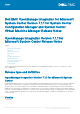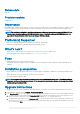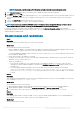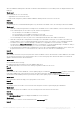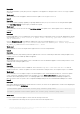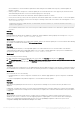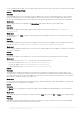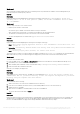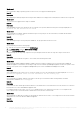Release Notes
Workaround:
As a workaround, install the SCCM client server, and then perform a synchronization to add the servers in Managed Lifecycle
Controller Lifecycle Controller (ESXi) collection.
• Issue 33
Description:
Hypervisor deployment fails displaying the following error message in activity log: Error New-SCVMHost failed with
following error : An out of band operation (SMASH) for the BMC <IP ADDRESS> failed on IDRAC
IP : <IP ADDRESS>.
Workaround:
This error may occur due to one of these reasons:
○ Dell Lifecycle Controller’s state is bad.
As resolution, log in to iDRAC user interface and reset Lifecycle Controller.
After resetting Lifecycle Controller, if you still face the problem try the following alternative:
○ The antivirus or firewall may restrict the successful run of the WINRM command.
See the following KB article for workaround: support.microsoft.com/kb/961804
• Issue 34
Description:
Hypervisor deployment fails displaying the following error message in activity log:
○ Error: Error while applying Hypervisor Profile to host <IP Address>. Failed with error : For
input string: ""
○ Information: Successfully deleted drivers from library share sttig.<MicrosoftConsoleName>.com
for <server uuid>
○ Error: Deleting staging share (drivers) for <server uuid> failed.
These errors may occur due to exception output by the VMM command-let GET-SCJOB status and driver files are retained in the
library share. Before you retry or do another hypervisor deployment you must remove these files from the library share.
Workaround:
To remove files from library share:
1. From SCVMM console, select Library > Library Servers and then select the IG server that was added as the library server.
2. In the library server, select and delete the library share.
3. After the library share is deleted, connect to the IG share using \\<Integration Gateway server>\LCDriver\.
4. Delete the folder that contains the driver files.
After this, you can deploy the hypervisors.
• Issue 35
Description:
While adding servers to Active Directory, SCVMM error 21119 is displayed. Error 21119: The physical computer with
<SMBIOS GUID> did not join Active Directory in time. The comptuer was expected to join Active
Directory using the computer name <host.domain>.
Workaround:
As a workaround, do the following:
1. Wait for some time to see if the server is added to the Active Directory.
2. If the server is not added to the Active Directory, then manually add the servers to the Active Directory.
3. Add the server in to SCVMM.
4. After the server is added in to SCVMM, rediscover the server in OMIMSSC.
The server will now be listed under the Host tab.
• Issue 36
Description:
Hypervisor deployment fails on the 11th generation PowerEdge blade servers when using the Active Directory user credentials. The
11th generation PowerEdge blade servers use the Intelligent Platform Management Interface (IPMI) protocol for communication.
However, the IPMI standard is not supported for using credentials from the Active Directory setup.
Dell EMC OpenManage Integration for Microsoft System Center Version 7.1.1 for System Center Configuration Manager and System
Center Virtual Machine Manager Release Notes
9