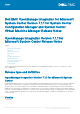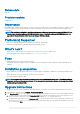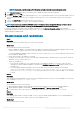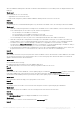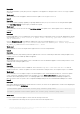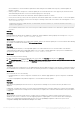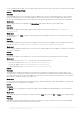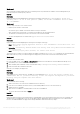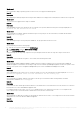Release Notes
As a workaround is to ensure that all the required DUPs and catalog files are available in the repository, and then update the
firmware of clusters.
○ Cluster group becomes unresponsive or firmware update job was canceled in CAU due to an in-progress job, then the DUPs are
downloaded and placed in each server cluster node belonging to the cluster group.
As a workaround, delete all the files in Dell folder, and then update the firmware of clusters.
○ If Lifecycle Controller (LC) is busy with other operations, then firmware update task on a cluster node fails. To check if the update
failed because of LC being busy, check for the following error message in each node of the cluster at the following path: C:\dell
\suu\invcolError.log
Inventory Failure: IPMI driver is disabled. Please enable or load the driver and then
reboot the system.
As a workaround, shut down the server, remove the power cables, and then restart the server. After reboot, update the firmware
on clusters.
• Issue 22
Description:
Firmware update job submitted from OMIMSSC to iDRAC fails, and the OMIMSSC main log displays the following error: JobQueue
Exceeds the size limit. Delete unwanted JobID(s).
Workaround:
As a workaround, manually delete the completed jobs in iDRAC, and retry the firmware update job. For more information about deleting
jobs in iDRAC, see iDRAC documentation at dell.com/support/home.
• Issue 23
Description:
Firmware update job may fail if you are using DRM update source with insufficient access to the share folders. If the Windows
credential profile provided while creating DRM update source is not a part of domain administrator group or the local administrator
group, the following error message is displayed: Local cache creation failure.
Workaround:
As a workaround, perform the following:
1. After creating the repository from DRM, right-click on the folder, click Security tab, and then click Advanced.
2. Click Enable inheritance and select the Replace all child object permission entries with inheritable permission entries from this
object option, and then share the folder with Everyone with read-write permission.
• Issue 24
Description:
The same components on identical servers get updated during a firmware update irrespective of the selection of components made on
these individual servers. This behavior is observed for 12
th
and 13
th
generation of PowerEdge servers with Enterprise license of iDRAC.
Workaround:
As a workaround, do one of the following:
○ First apply updates for common components on identical servers, and then apply updates for specific components on individual
servers.
○ Perform staged updates with planned outage time to accommodate the firmware update.
• Issue 25
Description:
After successfully updating the firmware versions on 11
th
generation PowerEdge servers, the latest inventory information is not
displayed.
In OMIMSSC, refreshing the inventory is an activity performed immediately after a firmware update job is complete. Firmware update
is completed even before the PowerEdge server’s CSIOR activity is complete, due to which the earlier firmware inventory information
is displayed.
Workaround:
As a workaround, check if the CSIOR activity is complete in the PowerEdge server, and then refresh the firmware inventory in
OMIMSSC. Also, ensure to restart the server after applying agent-free staged update. For more information about refreshing the
inventory, see Viewing and refreshing firmware inventory section in OpenManage Integration for Microsoft System Center
Configuration Manager and Virtual Machine Manager User’s Guide.
Dell EMC OpenManage Integration for Microsoft System Center Version 7.1.1 for System Center Configuration Manager and System
Center Virtual Machine Manager Release Notes
7