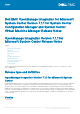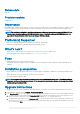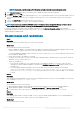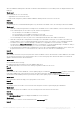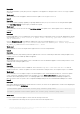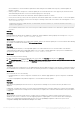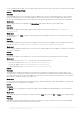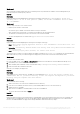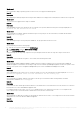Release Notes
When the OMIMSSC admin portal is launched on a Windows 2016 default IE browser, the admin portal is not displayed with the Dell
EMC logo.
Workaround:
As a workaround, do one of the following:
○ Upgrade IE browser to the latest version.
○ Delete the browsing history, and then add the OMIMSSC admin portal URL to browser’s favorite list.
• Issue 11
Description:
If you provide incorrect credential details during discovery, then based on the iDRAC version, the following resolutions are available:
Workaround:
○ ▪ While discovering a 12th generation PowerEdge server with iDRAC version 2.10.10.10 and later, if incorrect details are provided
in the credential profile, the server discovery fails, with the following behavior:
- For first attempt, server IP address is not blocked.
- For second attempt, server IP address is blocked for 30 seconds.
- For third and subsequent attempts, server IP address is blocked for 60 seconds.
You can reattempt server discovery with correct credential profile details after the IP address is unblocked.
▪ While discovering an 11th or 12th generation PowerEdge server with iDRAC versions prior to 2.10.10.10, if server discovery
attempts fail due to incorrect credential profile details, then rediscover the server with the correct credential profile details.
▪ For iDRAC versions prior to 2.10.10.10, blocking of IP addresses is configurable. For more information, see iDRAC
documentation at Dell.com/idracmanuals. Based on your requirement, you can also disable blocking of IP addresses. And you
can also check if the iDRAC.IPBlocking.BlockEnable feature is enabled in iDRAC.
▪ If the default iDRAC credential profile is changed after a server is discovered and added in the Appliance, then no activity can
be performed on the server. To work with the server, rediscover the server with the new credential profile.
• Issue 12
Description:
When modular servers that were previously in another chassis are added to a VRTX chassis and discovered in OMIMSSC, the modular
servers carry previous chassis service tag information. Hence, a VRTX chassis group with old chassis information is created in the
Appliance instead of the latest chassis information.
Workaround:
As a workaround, do the following:
1. Enable CSIOR, and reset iDRAC on the newly added modular server.
2. Manually delete all the servers in the VRTX chassis group, and then rediscover the servers.
• Issue 13
Description:
When a cluster is discovered in OMIMSSC, a cluster update group gets created in the Maintenance Center with all the servers listed
in the cluster update group. Later, if all the servers are removed from this cluster through SCVMM, and an autodiscovery or
synchronization with SCVMM operation is performed, the empty cluster update group is not deleted in Maintenance Center.
Workaround:
As a workaround, to delete the empty server group, rediscover the servers.
• Issue 14
Description:
The modular servers are not able to access the CIFS share using the host name for performing any job in OMIMSSC.
Workaround:
As a workaround, specify the IP address of the server having the CIFS share instead of the host name.
• Issue 15
Description:
The Jobs and Logs Center page is not displayed in OMIMSSC console extensions.
Workaround:
As a workaround, re-enroll the console and then launch the Jobs and Logs page.
• Issue 16
Dell EMC OpenManage Integration for Microsoft System Center Version 7.1.1 for System Center Configuration Manager and System
Center Virtual Machine Manager Release Notes
5