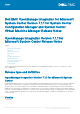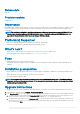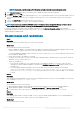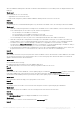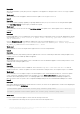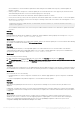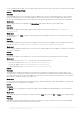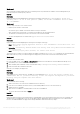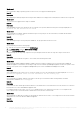Release Notes
NOTE: If necessary, enter the proxy server information and login credentials to access the proxy server.
3. Select Check for Updates check box. The current version of OMIMSSC and service pack are displayed.
4. Click Apply, and then click OK.
5. Navigate to Settings > Logs > in the upgradelogs directory, to view or download the log files for the service pack upgrade, select the
<service pack version number> directory, for example 7.1.1.2035 directory to view or download the log files for the service pack
upgrade.
6. Log in to the Admin Portal, and then delete the browser cache history.
7. After the service pack update is complete, reboot the appliance manually.
NOTE: If you have already enrolled to OMIMSSC version 7.1 for System Center Configuration Manager or System Center
Virtual Machine Manager console, do not upgrade the OMIMSSC version 7.1.1 console extension.
For more information about creating service pack update repositories, see the About service packs updates topic in Dell EMC
OpenManage Integration for Microsoft System Center Version 7.1.1 for System Center Configuration Manager and System Center Virtual
Machine Manager Installation Guide.
Known issues and resolutions
• Issue 1
Description:
If the test connection or enrollment fails, then you get an error message.
Workaround:
As a workaround, perform the following steps:
○ Ping from OMIMSSC Appliance to enrolled SCCM or SCVMM server FQDN by logging in to OMIMSSC Appliance VM as a read-
only user. If there is a response, then wait for some time and then continue with the enrollment.
To launch the OMIMSSC Appliance VM as a read-only user, enter user name as readonly with the same password used to log
into the OMIMSSC Appliance VM.
○ Ensure that the SCCM or SCVMM server is running.
○ The Microsoft account used to enroll the console should be a delegated admin or an administrator in System Center, and a local
administrator for the System Center server.
○ Specific for SCVMM users:
▪ Ensure that the SCVMM server is not registered with any other OMIMSSC Appliance. If you want to register the same
SCVMM server with the OMIMSSC Appliance, then delete the OMIMSSC Registration Profile application profile from the
SCVMM server.
▪ If you have applied SCVMM roll up update, then check the Indigo TCP port number of SCVMM console in registry
(HKEY_LOCAL_MACHINE\SOFTWARE\Microsoft\Microsoft System Center Virtual Machine Manager
AdministratorConsole\Settings). Use the same port number that was used to register SCVMM console. By default
it is 8100.
• Issue 2
Description:
After enrolling and installing OMIMSSC console extension in SCVMM environment, when you try to launch OMIMSSC, the following
error is displayed: Connection to server failed.
Workaround:
As a workaround, perform the following steps:
1. Add the OMIMSSC Appliance IP and FQDN into local intranet in SCVMM console, when you are launching OMIMSSC.
2. Add the OMIMSSC Appliance IP and FQDN in Forward Lookup Zones and Reverse Lookup Zones in DNS.
3. For further details, check if there are any error messages in C:\ProgramData\VMMLogs\AdminConsole file.
• Issue 3
Description:
After applying Update Rollup for SC2012 R2 VMM, if you try to open the already installed OMIMSSC console, SCVMM displays an
error message for security reasons, and you cannot access the OMIMSSC console.
Workaround:
As a workaround, do the following:
Dell EMC OpenManage Integration for Microsoft System Center Version 7.1.1 for System Center Configuration Manager and System
Center Virtual Machine Manager Release Notes
3