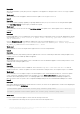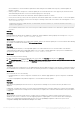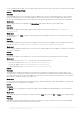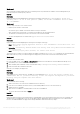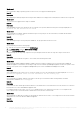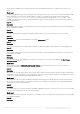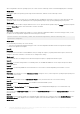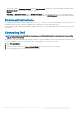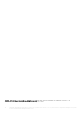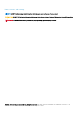Release Notes
When using Windows 2012 R2 operating system, the context sensitive online help content is launched displaying an error message.
Workaround:
As a solution, update the operating system using the latest KB articles, and then view the online help content.
• Issue 53
Description:
When you delete a server or all the servers in an update group from OMIMSSC, and rediscover them you cannot perform any other
operations on these servers like updating firmware, exporting and importing LC logs, exporting and importing server profiles.
Workaround:
As a workaround, after rediscovering the deleted server or servers, perform firmware updates using the Deploy Operational Template
feature in Server View and for other maintenance scenarios use iDRAC.
• Issue 54
Description:
When you are creating an Operational Template, if you select and clear a dependent attribute’s check box having pool value, you are
not able to save the Operational Template with the following error message:
Select atleast one attribte, under the selected components, before creating the
Operational Template.
Workaround:
As a workaround, perform any one of the following:
○ Select any other dependent attribute having pool value or the same dependent attribute and save the Operational Template.
○ Create a new Operational Template.
• Issue 55
Description:
If a managed server is not discovered in OMIMSSC, and you change the frequency of polling and notification option, the bell color
changes to yellow after sometime, even if there are no changes in the catalog.
Workaround:
As a workaround, discover managed servers and then change the frequency of polling and notification option.
• Issue 56
Description: If you delete a large number of credential profiles, the SCVMM and OMIMSSC consoles may be unresponsive till the
profiles are deleted.
• Issue 57
Description: Synchronizing OMIMSSC with enrolled Microsoft console takes sometime depending on the number of servers
discovered.
• Issue 58
Description: The notification icon in the Maintenance Center, changes its color to yellow irrespective of polling frequency being set to
once a week/once a month.
Workaround:
As a workaround, manually refresh the Maintenance Center at every 10 minutes interval to view the latest catalog.
• Issue 59
Description: Filter on Maintenance Center is not available for MX7000 Modular Systems.
• Issue 60
Description: In Modular Systems view, the Firmware Version of PowerEdge MX7000 displays up to two decimal values only.
Workaround:
As a work around, in Maintenance Center page, expand the Chassis Update Group tab and select Management Module to view the
firmware version.
• Issue 61
Description: After the firmware update of PowerEdge MX7000 components, the comparison report under Available Updates in the
Maintenance Center page, displays incorrect number of updates even if the firmware update is successful.
Workaround:
12
Dell EMC OpenManage Integration for Microsoft System Center Version 7.1.1 for System Center Configuration Manager and System
Center Virtual Machine Manager Release Notes