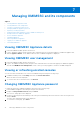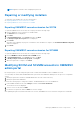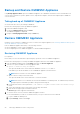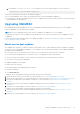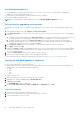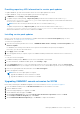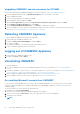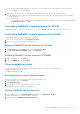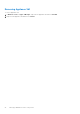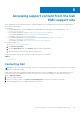Install Guide
Providing repository URL information for service pack updates
To update OMIMSSC, provide URL information where the service pack updates are located.
To update OMIMSSC, using service pack updates, perform the following steps:
1. In OMIMSSC, select Settings > Service Pack Updates.
2. To update using the offline package, in Repository URL, provide the URL information in the format http://
<servername>:<portname>/<repository path> and if required, provide proxy server details and credentials to
access the server, and then click Save.
NOTE: Ensure the host name provided in the URL does not contain an underscore (_).
To update using linux.dell.com, in Repository URL, provide the URL information in the format http://
linux.dell.com/repo/omimssc-sccm-scvmm/<service pack version> and if required, provide proxy server
details and credentials to access the server, and then click Save.
Installing service pack updates
Check to see if the repository’s URL information is available and included in the Service Pack Updates page, for more
information see, Providing repository URL information.
To install service pack updates:
1. Once the service pack is placed in the HTTP site, in OMIMSSC Admin Portal > Settings > Service Pack Updates, click
Check for Updates.
For OMIMSSC, the existing version and the service pack version available in the repository are displayed.
If necessary, you can view the Release Notes.
2. Click Apply, and then click OK.
3. Once the upgrade activity is complete, log in to the OMIMSSC admin portal and then clear the browser’s cache history.
Postinstall:
To verify the Service Pack update:
1. In OMIMSSC admin portal, in About, views the Service Pack update version details.
2. For more information, in OMIMSSC admin portal, select Settings > Logs.
3. In the upgradelogs directory, to view or download the log files for the service pack upgrade, select the <service pack
version number> directory, for example 1.2.0.207 directory to view or download the log files for the service pack upgrade.
4. If the service pack update has failed, and then contact dell.com/support.
5. Reboot the appliance manually.
NOTE:
After the service pack update is complete,
● Upgrade the OMIMSSC console extension for SCCM
● Upgrade the OMIMSSC console extension for SCVMM
Upgrading OMIMSSC console extension for SCCM
Ensure that you backup the old OMIMSSC Appliance. For more information, see Back up OMIMSSC Appliance.
1. From the OMIMSSC admin portal, click Download Installer and save the installer to a location.
2. Run the OMIMSSC installer.
3. In the message prompting you to upgrade, click Yes.
4. On the OMIMSSC Welcome page, click Next.
5. On the License Agreement page, select I accept the terms in the license agreement, and then click Next.
6. On the Ready to Install the Program page, click Install.
7. On the InstallShield Wizard Completed page, click Finish to complete the installation.
Managing OMIMSSC and its components
23