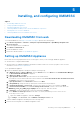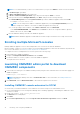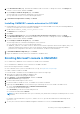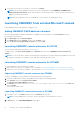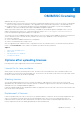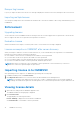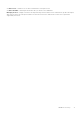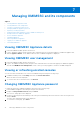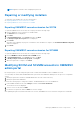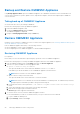Install Guide
Backup and Restore OMIMSSC Appliance
Using Backup Appliance Data option from OMIMSSC Appliance, save OMIMSSC information such as enrolled Microsoft
consoles, discovered devices, profiles, update sources, Operational Templates, licenses and completed jobs in OMIMSSC
console extensions.
Taking back up of OMIMSSC Appliance
● Ensure that there are no jobs running in OMIMSSC.
Perform the following steps to back up OMIMSSC Appliance:
1. Launch the OMIMSSC Appliance VM.
2. Provide the Admin password, and press Enter.
The OMIMSSC Appliance is displayed.
3. Navigate to Backup Appliance Data, and press Enter key.
Restore OMIMSSC Appliance
Install the console extension of OMIMSSC version 7.2.1 before restoring the appliance, see Launching OMIMSSC admin portal to
download OMIMSSC components section.
Restore OMIMSSC Appliance data in any of the following scenarios:
● Before upgrading to a new version of OMIMSSC
● Before migrating from one OMIMSSC Appliance to another OMIMSSC Appliance
Restoring OMIMSSC Appliance
Pre-requisites:
Ensure that you restore the data before performing any operations on the new OMIMSSC Appliance.
Perform the following steps for restoring old OMIMSSC Appliance data on a fresh OMIMSSC Appliance:
1. From the OMIMSSC admin portal, click Settings, and then click Restore Appliance
2. There are two options available for restoring appliance data.
● Option 1: Restore using IP address
This option should be used to restore data from OMIMSSC versions 7.1, 7.1.1, and 7.2.
In IP Address, provide the IP address of the old OMIMSSC appliance, and click Restore.
NOTE: Data is restored to the new OMIMSSC appliance.
● Option 2: Restore using a custom CIFS share
This option should be used to restore data from 7.2.1 release onwards
NOTE:
CIFS share access credentials are stored in the database as credential profile. For added security measures,
encryption password should be provided to decrypt the backed up file.
a. Provide the CIFS share location path in the \\<IP address or FQDN>\<folder name>\<filename>.tar.gz
format.
b. Select the Credential Profile for CIFS share from the drop-down menu.
c. Enter the file encryption password and click Restore.
The Restore page will be logged out automatically.
3. To view the status of restore, after the OMIMSSC appliance restarts:
It is recommended that you wait for few minutes before you log in so that all services are initiated.
a. Log in to OMIMSSC admin portal.
b. Expand Settings, and then click Logs.
20
Managing OMIMSSC and its components