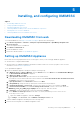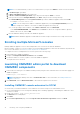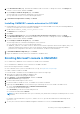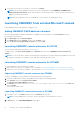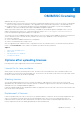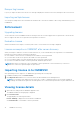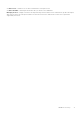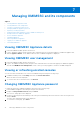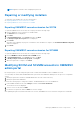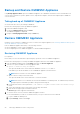Install Guide
Managing OMIMSSC and its components
Topics:
• Viewing OMIMSSC Appliance details
•
Viewing OMIMSSC user management
• Viewing or refreshing enrolled consoles
• Changing OMIMSSC Appliance password
• Repairing or modifying installers
• Modifying SCCM and SCVMM accounts in OMIMSSC admin portal
• Backup and Restore OMIMSSC Appliance
• Restore OMIMSSC Appliance
• Upgrading OMIMSSC
• Rebooting OMIMSSC Appliance
• Logging out of OMIMSSC Appliance
• Uninstalling OMIMSSC
Viewing OMIMSSC Appliance details
1. Launch the OMIMSSC admin portal from a browser.
2. Log in to OMIMSSC admin portal by using the same credentials that were used while logging in to OMIMSSC Appliance VM,
and click Appliance Details. The IP address and host name of OMIMSSC Appliance is displayed.
Viewing OMIMSSC user management
1. Launch the OMIMSSC admin portal from a browser.
2. Log in to the OMIMSSC admin portal by using the same credentials that were used while logging in to OMIMSSC Appliance
VM, and click OMIMSSC User Management. Status of users, previously logged in to SCCM or SCVMM is displayed.
Viewing or refreshing enrolled consoles
You can view all the enrolled Microsoft consoles with OMIMSSC by performing the following steps:
1. In OMIMSSC admin portal, click Settings, and then click Console Enrolment.
All the enrolled consoles are displayed.
2. To view the latest list of enrolled consoles, click Refresh.
Changing OMIMSSC Appliance password
To change the password of OMIMSSC Appliance VM, perform the following steps:
1. Launch OMIMSSC Appliance VM, and login using the old credentials.
2. Navigate to Change Admin Password, and press Enter.
The screen to change password is displayed.
3. Provide your present password, and then provide a new password matching the listed criteria. Re-enter the new password
and press Enter.
The status after changing the password is displayed.
4. To come back to home page, press Enter.
7
18 Managing OMIMSSC and its components