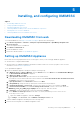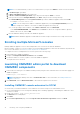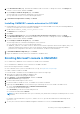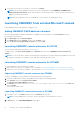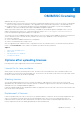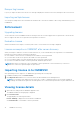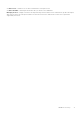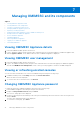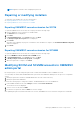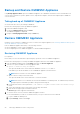Install Guide
NOTE: It is recommended that you wait for five minutes before you log in as an Admin so that all services are initiated.
a. In localhost login: Type admin.
b. In Enter new Admin password: Type a password.
c. In Please confirm new Admin password: retype the password, and press Enter to continue.
d. In the options listed, select Configure Network, press Enter, and perform the following substeps:
● In NetworkManagerTUI, select Set system hostname provide the OMIMSSC Appliance name and click OK.
For example, Hostname.domain.com
NOTE: You can change the IP address of OMIMSSC Appliance by selecting Configure Network option. You
cannot change the IP address or host name of OMIMSSC Appliance after this point.
● If you are providing a static IP address, select Edit a connection, and select Ethernet0.
Select IPv4 CONFIGURATION, select Manual, and click Show. Provide the IP configuration address, gateway
address, DNS server IP, and click OK.
e. Note the OMIMSSC admin portal URL from OMIMSSC Appliance.
NOTE: Add the OMIMSSC Appliance IP and FQDN in Forward Lookup Zones and Reverse Lookup Zones in DNS.
Enrolling multiple Microsoft consoles
Manage OMIMSSC Appliance resources when multiple Microsoft consoles are enrolled with OMIMSSC.
Based on number of Microsoft consoles you plan to enroll with OMIMSSC Appliance, ensure that the hardware requirements are
met. For more information, see Common system requirements for OMIMSSC.
To configure resources for multiple Microsoft consoles, perform the following steps:
1. Launch and login to OMIMSSC Appliance.
2. Navigate to Configure Enrollment Parameters, and click Enter.
3. Provide the number of consoles you plan to enroll with OMIMSSC Appliance.
The required resources are listed.
Launching OMIMSSC admin portal to download
OMIMSSC components
1. Launch a browser and log in to the OMIMSSC admin portal by using the same credentials that were used while logging in to
OMIMSSC Appliance
Format: https://<IP address>
NOTE:
Add OMIMSSC admin portal’s URL in Local Intranet Site. For more information, see Adding OMIMSSC IP
address in browser
2. Click Downloads, and click Download Installer to download the required console extension.
Installing OMIMSSC console extension for SCCM
● Ensure that you install the OMIMSSC on the SCCM site server before using it in the SCCM admin console.
● It is recommended that you close Configuration Manager before installing, upgrading, or uninstalling the OMIMSSC console
extension for SCCM.
1. Double-click OMIMSSC_SCCM_Console_Extension.exe.
The Welcome screen is displayed.
2. Click Next.
3. On the License Agreement page, select I accept the terms in the license agreement, and then click Next.
12
Installing, and configuring OMIMSSC