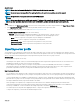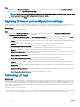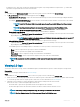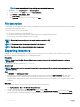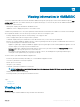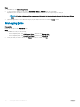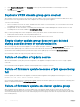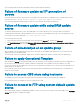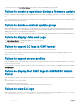Users Guide
To access the FTP site using Dell Online Catalog as an update source edit, and add the proxy credentials.
Failure to create a repository during a rmware update
Creation of a repository may fail during a rmware update because of network issues, improper credentials, or server not reachable, and so
on.
As a workaround, ensure that the FTP server is reachable from where the Appliance is hosted, there are no network issues, and provide the
right credentials during a rmware update.
Failure to delete a custom update group
After scheduling a job on a server belonging to a custom update group, if the server is deleted from SCVMM and synchronization is done,
the server is removed from the custom update group and is moved to the appropriate predened group. You cannot delete such custom
update groups, because it is associated with a scheduled job.
As a workaround, to delete this custom update group, delete the scheduled job from jobs page, and then delete the custom update group.
Failure to display Jobs and Logs
The Jobs and Logs Center is not displayed in OMIMSSC console extensions.
As a workaround, reenroll the console.
Failure to export LC logs in CSV format
When viewing LC logs, if you try to download the log les to CSV format the download operation fails.
As a workaround, add the Appliance FQDN in the browser under local intranet site. For information about adding the Appliance in local
intranet, see Viewing LC logs section.
Failure to export server proles
After scheduling an export server prole job, the server prole is not exported, and the following error message is displayed: “The selectors
for the resource are not valid”.
As a workaround, reset iDRAC, and then schedule the export server prole job. For more information, see iDRAC documentation available at
dell.com/support.
Failure to display Dell EMC logo in OMIMSSC Admin
Portal
When the OMIMSSC Admin Portal is launched on a Windows 2016 default IE browser, the Admin Portal is not displayed with the Dell EMC
logo.
As a workaround, do one of the following:
• Upgrade IE browser to the latest version.
• Delete the browsing history, and then add the Admin Portal URL to browser’s favorite list.
Failure to view LC logs
After collecting the LC Logs, when you view the LC Log le for a server the following error message is displayed: “Failed to perform
the requested action. For more information see the activity log”.
60
Troubleshooting