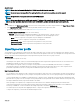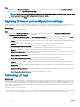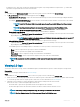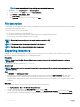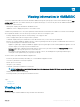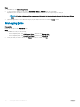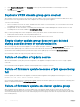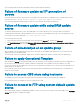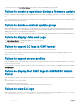Users Guide
2 Select Restart in Windows PE. In the Description section, type any character and delete it so the change is not saved.
3 Click OK.
This re-enables the Apply option.
Duplicate VRTX chassis group gets created
When modular servers that were previously in another chassis are added to a VRTX chassis and discovered, the modular servers carry
previous chassis service tag information and create a duplicate VRTX chassis group in the Appliance.
To resolve, do the following:
1 Remove a modular server from one chassis, and add it in another chassis. For more information, see Server modules section in Dell
PowerEdge VRTX Enclosure Owner's Manual.
2 Congure CMC. For more information, see Installing and Setting Up CMC in Chassis Management Controller Version 2.1 for Dell
PowerEdge VRTX User's Guide, available at dell.com/support /home.
After you do the preceding tasks, if there are duplicate chassis group entries, then as a workaround, do the following:
1 Enable CSIOR and reset iDRAC on the newly added modular server.
2 Manually delete all the servers in the VRTX chassis group, and then rediscover the servers.
Empty cluster update group does not get deleted
during autodiscovery or synchronization
When a cluster group is discovered in the Appliance, a cluster update group gets created in the Maintenance Center with all the servers
listed in the cluster update group. Later, if all the servers are removed from this cluster through SCVMM, and an autodiscovery or
synchronization with SCVMM operation is performed, the empty cluster update group is not deleted in Maintenance Center.
As a workaround, to delete the empty server group, rediscover the servers.
Failure of creation of update source
When the Domain Name System (DNS) network conguration of the Appliance is changed, creation of HTTP or FTP type of update
source fails.
As a workaround, restart the Appliance, and then create the update source of type HTTP or FTP.
Failure of rmware update because of job queue being
full
Firmware update jobs submitted from the Appliance to iDRAC fail, and the Appliance main log displays the following error: JobQueue
Exceeds the size limit. Delete unwanted JobID(s)
.
As a workaround, manually delete the completed jobs in iDRAC, and retry the rmware update job. For more information on deleting jobs in
iDRAC, see iDRAC documentation at dell.com/support/home.
Failure of rmware update on cluster update group
After scheduling a rmware update job on a cluster update group, if the rmware update job fails for various reasons such as IG is
unreachable, the cluster group becomes unresponsive, or the rmware update job was canceled in CAU for an in-progress job, the DUPs
are downloaded and placed in each server cluster node belonging to the cluster group. All the DUP les are placed under the folder called
Dell consuming memory.
58
Troubleshooting