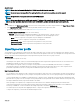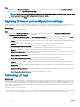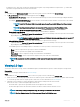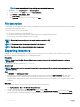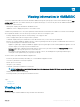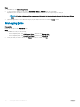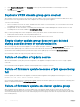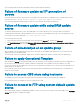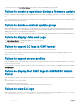Users Guide
Viewing information in OMIMSSC
You can view all information about the activities initiated in OMIMSSC along with a job's progress status, and its subtask through the Jobs
and logs center page. Also, you can lter and view jobs for a particular category. You can view the jobs from the OMIMSSC Admin Portal
and OMIMSSC console extension.
• Admin portal—displays jobs initiated from all OMIMSSC users
• OMIMSSC console—displays jobs specic to a user and a console
Job names are provided by users or are system generated, and the subtasks are named after the IP address or hostname of the managed
server. Expand the subtask to view the activity logs for that job. There are four categories of jobs:
• Running—displays all the jobs that are currently running, or are in-progress state.
• History—displays all the jobs run in the past with its job status.
• Scheduled—displays all the jobs scheduled for a future date and time. Also, you can cancel the scheduled jobs.
• Generic Logs—displays OMIMSSC Appliance-specic, common log messages that are not specic to a subtask and other activities for
every user specifying the user name and console FQDN.
• Appliance Log Messages—displays all OMIMSSC Appliance-specic log messages such as restarting OMIMSSC Appliance. You can
view this category of messages only from the Admin Portal.
• Generic Log Messages—displays all log messages that are common across jobs that are listed in the Running, History, and the
Scheduled tabs. These logs are specic to a console and a user.
For example, if a rmware update job is in progress for a group of servers, the tab displays the log messages that belongs to
creating the Server Update Utility (SUU) repository for that job.
The various states of jobs dened in OMIMSSC Appliance are:
• Canceled—job has been manually canceled by you, or when OMIMSSC Appliance restarts.
• Successful—job has been successfully completed.
• Failed—job is not successful.
• In Progress—job is running.
• Scheduled—job has been scheduled for a future time.
NOTE
: If multiple jobs are submitted at the same time to the same server, the jobs fail. Hence, ensure that you schedule
the jobs at dierent times.
• Waiting—job is in a queue to start running.
• Recurring Schedule—job recurring after a xed interval of time.
Topics:
• Viewing jobs
• Managing jobs
Viewing jobs
About this task
You can view all jobs created in OMIMSSC along with their status information.
13
Viewing information in OMIMSSC 55