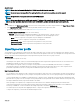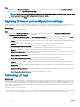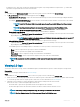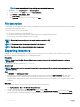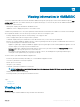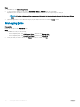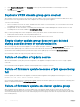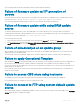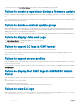Users Guide
• Complete LC logs—these logs contain active and archived LC log les. They are large and hence compressed to .gz format and
exported to the specied location on a CIFS network share.
Steps
1 In OMIMSSC, click Maintenance Center. Select a server or a group of servers, and then click Collect LC Logs.
2 In LC Log Collection, select one of the following options, and click Finish:
• Export Complete LC Logs (.gz)—exports the active and archived LC logs to a CIFS network share by providing the Windows
credentials.
For example, 201607201030010597.xml.gz is the LC le name, which includes the date and time of the le when it was created.
NOTE: Ensure that the shared folder has enough space to save the complete LC logs since these are large
les.
NOTE: Exporting complete LC logs is not supported for 11th generation of the PowerEdge servers.
NOTE: LC logs are saved in the following format: <YYYYMMDDHHMMSSSSS>.<file format>
• Export Active Logs (Run now)—select to export the active logs immediately to Appliance.
• (Optional) Enable the Back up LC logs on the network share option to save a backup of the LC logs on CIFS network share
by providing the Windows credentials.
NOTE: Ensure to update to the latest versions of iDRAC and LC before exporting active LC logs for 11
th
generation of the PowerEdge servers.
• Schedule LC Log Collection—select a date, time, and frequency to export the active LC logs.
• (Optional) Enable the Back up LC logs on the network share option to save a backup of the LC logs on CIFS network share
by providing the Windows credentials.
The available options for scheduling frequency to determine how often you want to collect the LC logs are:
• Never—select to export the LC logs only once at the scheduled time.
• Daily—select to export the LC logs daily at the scheduled time.
• Once a week—select to export the LC logs once a week at the scheduled time.
• Once every 4 weeks—select to export the LC logs after every four weeks at a scheduled time.
NOTE
: The exported LC log le is saved within a folder name of that particular server's service
tag.
Viewing LC logs
You can view all the active LC logs, search for detailed description, and download the logs in CSV format using View LC logs feature.
Prerequisites
Set the browser settings as mentioned in the Browser settings.
Steps
1 In OMIMSSC, click Maintenance Center. Select a server or a group of servers, and then click View LC Logs.
2 All the servers in the selected group and the servers for which LC logs are collected are listed with their LC log les. Click a le name
to view all the log entries in the LC log le specic to that server. For more information, see File description.
3 (Optional) Use the search box to search description in all the log les, and export the le in CSV format.
There are two ways to search message description in an LC le:
• Click a le name to open the LC log le and search for a description in the search box.
• Provide a description text in the search box, and then view all the LC les with these instances of text.
NOTE
: If the LC log message description is long, the message is truncated to 80 characters.
NOTE: The time displayed against the LC log messages follows the iDRAC time zone.
Maintenance 53