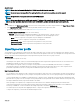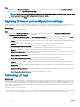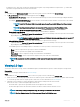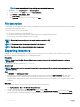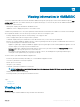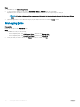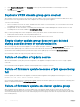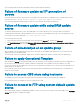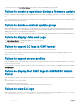Users Guide
Steps
1 In OMIMSSC, under Maintenance Center, select the servers’ whose proles you want to import, and click Import Server Prole.
2 Provide the details, select the Import Server Prole Type you want.
NOTE: Preserve Data is selected by default and preserves the existing RAID conguration in the server. Clear the check
box if you want to apply the RAID settings stored in the server prole.
3 To import the server prole, click Finish.
Applying rmware and conguration settings
The part replacement feature automatically updates a replaced server component to the required rmware version or the conguration of
the old component, or both. The update occurs automatically when you reboot your system after replacing the component.
About this task
To set the parameters for part replacement:
Steps
1 In OMIMSSC click Maintenance Center, select the servers or group of servers, and then click Congure Part Replacement.
The Part Replacement Conguration window is displayed.
2 You can set CSIOR, Part Firmware Update, and Part Conguration Update, to any of the following options, and then click Finish:
• Collect System Inventory On Restart (CSIOR)—collects all the component information on every system restart.
• Enabled—the software and hardware inventory information of the server components are automatically updated during every
system restart.
• Disabled—the software and hardware inventory information of the server components are not updated.
• Do not change the value on the server—the existing server conguration is retained.
• Part rmware update—restores, or upgrades, or downgrades the component rmware version based on the selection made.
• Disabled—the part rmware update is disabled and the same is applied on the replaced component.
• Allow version upgrade only—the upgraded rmware versions are applied on the replaced component, if the rmware version
of the new component is earlier than the existing version.
• Match rmware of replaced part—the rmware version on the new component is matched to the rmware version of the
original component.
• Do not change the value on the server—the existing conguration of the component is retained.
• Part conguration update—restores or upgrades the component conguration based on the selection made.
• Disabled—the part conguration update is disabled and the saved conguration of the old component is not applied on the
replaced component.
• Apply always—the part conguration update is enabled and the saved conguration of the old component is applied on the
replaced component.
• Apply only if rmware matches—the saved conguration of the old component is applied on the replaced component, only if
their rmware versions match.
• Do not change the value on the server—the existing conguration is retained.
Collecting LC logs
About this task
LC logs provide records of past activities on a managed system. These log les are useful for the server administrators since they provide
detailed information about recommended actions and some other technical information that is useful for troubleshooting purposes. The
various types of information available in LC logs are alerts-related, conguration changes on the system hardware components, rmware
changes due to an upgrade or downgrade, replaced parts, temperature warnings, detailed timestamps of when the activity has started,
severity of the activity, and so on.
There are two options to collect LC logs:
• Active LC logs—these are the recent LC log les. You can view, search, and export these log les to the Appliance. You can schedule a
job to collect the LC logs to Appliance or a network share. Also, you can save a backup of the log le in the network share.
52
Maintenance