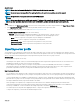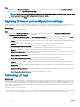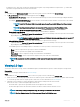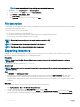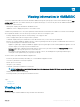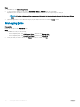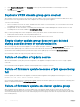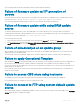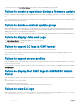Users Guide
About this task
NOTE: Ensure that the Automatic Backup job in iDRAC is not scheduled at the same time.
NOTE: You cannot export server proles after applying the lters. To export server proles, clear all the applied
lters.
NOTE: To export server proles, you must have the iDRAC Enterprise
license.
NOTE: Before exporting the server prole, make sure the IP address of the server is not changed. If the server IP has changed
due to any other operation, then rediscover this server in OMIMSSC, and then schedule the export server prole job.
Steps
1 In OMIMSSC, click Maintenance Center. Select the servers’ whose proles you want to export and then click Export Server Prole.
2 In the Export Server Prole, window, provide the job details, and then select a protection vault.
For more information about protection vaults, see Creation of protection vault.
In Schedule Export Server Prole select one of the following:
• Run Now—export the server conguration immediately of the selected servers, or group of servers.
• Schedule—provide a schedule to export the server conguration of the selected group of servers.
• Never—select to export the server prole only once during the scheduled time.
• Once a week—select to export the server prole on a weekly basis.
• Once every 2 weeks—select to export the server prole once every two weeks.
• Once every 4 weeks—select to export the server prole once every four weeks.
Importing server prole
You can import a server prole that was previously exported for that same server, or group of servers. Importing server prole is useful in
restoring the conguration and rmware of a server to a state stored in the prole. In such cases, you can replace the server prole on that
server, or group of servers by importing a previously exported server prole of that server or group of servers.
About this task
You can import server proles in two ways:
• Quick import server prole—allows you to automatically import the latest exported server prole for that server. You need not select
individual server proles for each of the servers for this operation.
• Custom import server prole—allows you to import server proles for each of the individually selected servers. For example, if
exporting server prole is scheduled, and the server prole is exported every day, this feature allows you to select a specic server
prole that is imported from the list of server proles available in the protection vault of that server.
Import server prole notes:
• You can import a server prole from a list of exported server proles for that server only. You cannot import the same server proles for
dierent servers or server groups. If you try to import server prole of another server or server group, the import server prole job fails.
• If a server prole image is not available for a particular server or group of servers, and an import server prole job is attempted for that
particular server or group of servers, the import server prole job fails for those particular servers that do that have server prole. A log
message is added in the Activity logs with the details of the failure.
• After exporting a server prole, if any component is removed from the server, and then an import prole job is started, all the
components information are restored except the missing component information is skipped. This information is not available in the
activity log of OMIMSSC. To know more about the missing components, see iDRAC’s LifeCycle Log.
• You cannot import a server prole after applying the lters. To import server proles, clear all the applied lters.
• To import server proles, you must have the iDRAC Enterprise license.
Maintenance
51