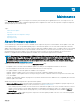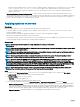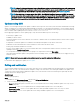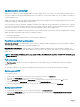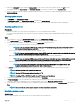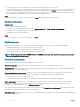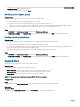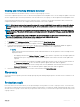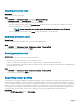Users Guide
Creating protection vault
Prerequisites
Ensure that vault location is accessible.
Steps
1 In OMIMSSC, click Maintenance Center, and then click Maintenance Settings.
2 In Maintenance Center, click Protection Vault, and then click Create.
3 Select a type of protection vault you want to use and provide the details.
• If you are creating a protection vault of type Network Share, provide a location to save the proles, credentials to access this
location and a passphrase to secure the prole.
NOTE: This type of protection vault provides support le sharing of type Common Internet File System
(CIFS).
• If you are creating a protection vault of type vFlash, provide the passphrase to secure the prole.
Modifying protection vault
About this task
You cannot modify the name, description, type of protection vault, and passphrase.
Steps
1 In OMIMSSC, click Maintenance Center > Maintenance Settings > Protection Vault.
2 To modify the vault, select the vault and click Edit.
Deleting protection vault
About this task
You cannot delete a protection vault in the following circumstances:
• The protection vault is associated with a server or a group of servers.
To delete such a protection vault, delete the server or group of servers, and then delete the protection vault.
• There is a scheduled job associated with the protection vault. However, to delete such a protection vault, delete the scheduled job, and
then delete the protection vault.
Steps
1 In OMIMSSC, click Maintenance Center > Maintenance Settings > Protection Vault.
2 Select the vault to delete and click Delete.
Exporting server proles
You can export a server prole, including the installed rmware images on various components such as BIOS, RAID, NIC, iDRAC, Lifecycle
Controller, and the conguration of those components. The OMIMSSC Appliance creates a le containing all the congurations, which you
can save on a vFlash SD card or network share. Select a protection vault of your choice to save this le. You can export the conguration
proles of a server or a group of servers immediately or schedule it for a later date. Also, you can select a relevant recurrence option as to
how frequently the server proles are exported. At an instance, you can schedule only one export conguration job for a group of servers.
You cannot perform any other activity on that server or group of servers whose conguration proles are being exported.
Prerequisites
Disable the F1/F2 Prompt on Error option in BIOS Settings.
50
Maintenance