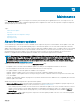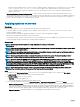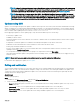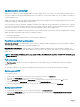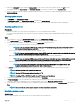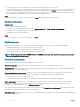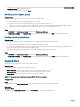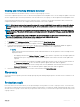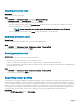Users Guide
4 To add servers in the update group, search for the servers by using their service tag, and to add servers into the Servers Included in
the Update Group table, click the right arrow.
5 To create the custom update group, click Save.
Modifying custom update groups
About this task
Consider the following points when you are modifying a custom update group:
• You cannot change the type of an update group after it is created.
• To move servers from one custom update group to another custom update group, you can:
a Remove the server from an existing custom update group. It is then automatically added into the predened update group.
b Edit the custom group to add the server into, and then search for the server by using the service tag.
Steps
1 In OMIMSSC, click Maintenance Center, and then click Maintenance Settings.
2 In Maintenance Settings, click Update Groups, select the update group, and then click Edit to modify the update group.
Deleting custom update groups
About this task
Consider the following points when you are deleting a custom update group in the following circumstances:
• You cannot delete an update group if it has a job scheduled, in-progress, or waiting.
• You can delete an update group even if servers are present in that update group. However, after deleting such an update group, the
servers are moved to their respective predened update groups.
• Delete the scheduled jobs associated with a custom update group before deleting the server group.
Steps
1 In OMIMSSC, click Maintenance Center, and then click Maintenance Settings.
2 In Maintenance Settings, click Update Groups, select the update group, and then click Delete to delete the update group.
Applying lters
Apply lters to view selected information in the comparison report.
About this task
The OMIMSSC Appliance supports three categories of lters:
• Nature Of Update—select to lter and view only the selected type of updates on servers.
• Component Type —select to lter and view only the selected components on servers.
• Server Model —select to lter and view only the selected server models.
NOTE
: You cannot export and import server proles if the lters are applied.
To apply lters:
Steps
In OMIMSSC, click Maintenance Center, click the lters drop-down menu, and then select the lters.
Next steps
To remove lters:
In OMIMSSC, click Maintenance Center, then click Clear Filters or clear the selected check boxes.
48
Maintenance