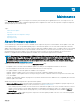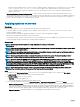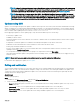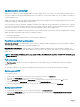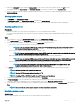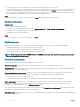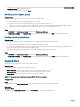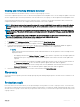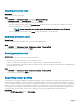Users Guide
Default host update group—this group consists of all the discovered hosts that are not part of any other update group. This group is of
the type host update group.
Chassis update group—modular servers belonging to a chassis and not part of any cluster group are classied as chassis update group.
12th or 13th generation of PowerEdge servers are discovered along with their CMC information. By default, a group is created with the
naming format, Chassis-Service-tag-of-Chassis-Group. For example, Chassis-GJDC4BS-Group. If a modular server is deleted from a
cluster update group, then the server is added to the chassis update group along with its CMC information. Even if there are no modular
servers in the corresponding chassis update group, since all modular servers in the chassis are in a cluster update group, the chassis update
group continues to exist, but displays only the CMC information.
Default Non-Windows Host Update group—this group consists of servers having non-windows OS.
Custom update groups
This group allows you to create, modify, and delete update groups. However, you can add a server into a custom update group only from
Default unassigned update groups and the Default host update groups. After you add a server into a custom update group, the server is
removed from the predened update group and this server is available only in the custom update group. To add the servers in custom
update group, search for the required servers using their service tag.
NOTE: If a server is deleted from MSSC, and you synchronize OMIMSSC with enrolled MSSC, the server is removed from the
custom update group and is moved to the appropriate predened group.
Updating methods
You can apply updates on selected server groups whose hardware is compatible with OMIMSSC.
• You can perform the following updates on server groups:
• Agent-free staged updates—is staging of rmware updates. The rmware updates that are immediately applicable and that do not
require a restart are applied immediately. The remaining updates that require a system restart are applied at the time of restarting
the server. Updates are performed in batches at the scheduled time by using iDRAC. The batch size is determined when the update
is happening. To check if all the updates are applied, refresh the inventory . The entire update job fails if the operation fails on even
one server.
• Agent-free updates—is out of band update with immediate server restart.
• Cluster-Aware Updating (CAU)—automates the update process by using Windows CAU feature on cluster update groups to
maintain server's availability. For more information about CAU, see Updates using CAU.
Viewing update groups
To view update groups:
1 In OMIMSSC, click Maintenance Center and then click Maintenance Settings.
2 In Maintenance Settings, click Update Groups.
All the custom groups created are displayed with name, group type, and number of servers in the group.
Creating custom update groups
1 In OMIMSSC console, click Maintenance Center, and then click Maintenance Settings.
2 In Maintenance Settings, click Update Groups, and then click Create.
The Firmware Update Group page is displayed.
3 Provide a group name and description. And select the type of update group that you want to create.
Custom update groups can have servers only from the following update group types:
• Generic update group—consists servers from default unassigned update groups and default host update groups.
• Host update group—consists servers from default host update groups.
Also, you can have a combination of servers from the two types of server groups.
Maintenance
47