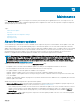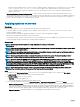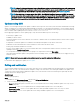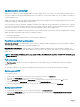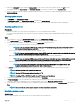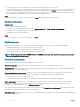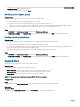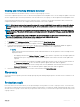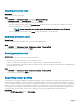Users Guide
NOTE: Updates for cluster update group happen through cluster update coordinator that is present on the same system
where the IG is installed. The update job is submitted to Microsoft Cluster-Aware-Update (CAU) feature, irrespective of
the selection made from the Update Method drop-down menu. For more information, see Updates using CAU.
NOTE: After submitting a rmware update job to iDRAC, the OMIMSSC Appliance interacts with iDRAC for status of
the job and provides status updates in the Jobs and Logs page of the Admin Portal. Sometimes iDRAC does not provide
any status updates on the jobs tracked by the OMIMSSC Appliance. OMIMSSC Appliance waits for maximum 6 hours,
and if there is no response from the iDRAC, then the rmware update job status is considered as failed.
Updates using CAU
Updates on servers happen through cluster update coordinator which is present on the same system where IG is installed and not through
iDRAC. The updates are not staged and are applied immediately. Using CAU, you can minimize any disruption or server downtime allowing
continuous availability of the workload. Hence, there is no impact to the service provided by the cluster group. For more information about
CAU, see Cluster-Aware Updating Overview section at
technet.microsoft.com.
Before applying the updates on cluster update groups, verify the Cluster Readiness report of the following:
• Connectivity to update source.
• Availability of failover clusters.
• Ensure that Windows Server 2012 or Windows Server 2012 R2 or Windows 2016 OS is installed on all failover cluster nodes to support
the CAU feature.
• Conguration of automatic updates is not enabled to automatically install updates on any failover cluster node.
• Enablement of a rewall rule that allows remote shutdown on each node in the failover cluster.
• Cluster group should have minimum of two nodes.
• Check for cluster update readiness. For more information about CAU, see Requirements and Best Practices for Cluster—aware
Updating section at Technet.microsoft.com.
• For a component level update, expand the server groups to its component level, and click Run Update.
• When performing a rmware update for 11th generation of the PowerEdge servers, you cannot upgrade the Power Supply Unit (PSU)
rmware versions.
NOTE
: Ensure that there are no major errors and warnings in the report for applying the CAU method.
For information about applying the updates, see Run update.
Polling and notication
You can congure polling notications to receive alerts when there are new catalogs available at the predened, and user selected default
update source. The color of the notication bell is changed to orange color when there is a new catalog le available at the update source.
To replace the locally cached catalog available at the update source, click the bell icon. After the old catalogs are replaced by the latest
catalogs, the bell color changes to green.
About this task
To set the polling frequency:
Steps
1 In OMIMSSC, click Maintenance Center, and then click Polling and Notication.
2 Select how frequently the polling should happen:
• Never—by default this option is selected. Select to receive updates about new catalogs available at update source only once for
the scheduled time.
• Once a week—select to receive updates about new catalogs available at update source on a weekly basis.
• Once every 2 weeks—select to receive updates about new catalogs available at update source once every two weeks.
• Once a month—select to receive updates about new catalogs available at update source on a monthly basis.
Maintenance
43