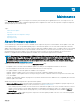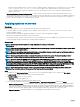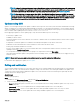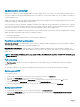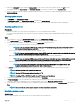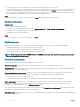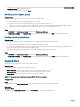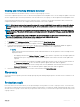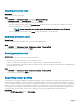Users Guide
• Integration with Dell Online Catalog—connect to Dell FTP and download the catalog le in the cache directory if it is an FTP update
source, or connect to downloads.dell.com if it is an HTTP update source, and then make it as a reference inventory.
• View the comparison report against the update source, select the relevant servers or server components, and then initiate an
update on the servers.
• Referencing rmware inventory and comparison—create a reference inventory le that contains the rmware inventory of the
selected servers or groups of servers. Later, you can compare the inventory information of servers present in the Appliance against the
saved reference inventory le. The reference server inventory le contains inventory information from a single server of same type or
model, or can have multiple servers of dierent types or models.
Applying updates on servers
Prerequisites
Before you apply updates on servers, ensure that perform the following conditions are met:
• To perform updates on servers, an update source is available on the Dell online FTP or HTTP site, local FTP or HTTP site, or Dell
Repository Manager (DRM).
• iDRAC job queue is cleared before applying the updates, on the servers where the updates are applied.
• IG user has local administrator privileges on all the cluster nodes.
• For rmware repository creation, ensure that the FTP server is reachable from where the OMIMSSC is hosted, there are no network
issues, and provide the right credentials while creating a rmware update job.
About this task
NOTE
: You can apply rmware updates on a single component of a server, or to the entire
environment.
NOTE: If there are no applicable upgrades or downgrades for a server or a group of servers, performing a rmware update on the
servers cause no action on the servers.
NOTE: When you are updating component level information, if the existing rmware version is same as the rmware version at
the update source, then there is no action on that component.
NOTE: You can apply immediate updates or schedule the updates on servers or on a group of servers by creating rmware
update jobs. The jobs created for updates are listed under the Jobs and Logs Center page.
NOTE: You cannot update the CMC rmware directly from the OMIMSSC Appliance; however, you can update the rmware of
the modular server present in CMC. For updating CMC rmware, see
Updating CMC rmware
section in
Dell PowerEdge
M1000e Chassis Management Controller Firmware User’s Guide
. For updating CMC rmware in VRTX, see
Updating rmware
section in
Dell Chassis Management Controller for Dell PowerEdge VRTX User’s Guide
, and for updating CMC rmware in FX2,
see
Updating rmware
section in
Dell Chassis Management Controller for Dell PowerEdge FX2 User’s Guide
.
NOTE: You can downgrade the rmware version to a suggested version by selecting Allow Downgrade. If this option is not
selected, then there is no action on the component that requires a rmware downgrade.
Steps
1 In OMIMSSC, click Maintenance Center, select the server or server group and an update source, and then click Run Update.
2 In Update Details, provide the rmware update job name and description.
3 In Schedule Update, select one of the following:
• Run Now—to apply the updates now.
• Select a date and time to schedule a rmware update in future.
4 Select an update method that can be either Agent-free Update, or Agent-free Staged Update, and then click Finish.
• Agent-free staged updates—the rmware that is directly applicable and do not require a system restart are applied immediately.
The remaining updates are applied during system restart. The updates are performed through iDRAC. The OMIMSSC Appliance
assumes that the update is successful when the iDRAC reports that the update is successful. The OMIMSSC Appliance does not
interact with the server after applying updates. The entire update job fails if the operation fails on even one server.
• Agent-free updates—the rmware update is out-of-band update with immediate restart if necessary.
42
Maintenance