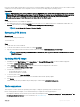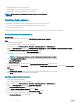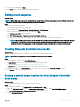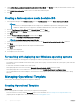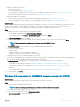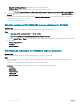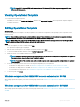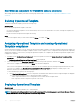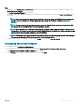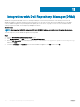Users Guide
Non-Windows component for OMIMSSC console extensions
While editing Operational Template, perform the following steps mentioned in Non-Windows OS component for OMIMSSC console
extensions.
Deleting Operational Template
To delete an Operational Template, perform the following steps:
About this task
Before deleting an Operational Template, ensure that:
• The selected Operational Template is not associated with any server. If it is associated with a server, then, unassign the template and
then delete the template.
• No jobs associated with Operational Template are running.
Steps
Select the templates that you want to delete and click Delete. To conrm, click Yes .
Assigning Operational Template and running Operational
Template compliance
Assign an Operational Template to a server, and run the Operational Template compliance. Only after assigning an Operational Template to a
server, you can view its Operational Template compliance status. You can compare a server’s conguration with an Operational Template by
assigning the template to a server. Once you assign an Operational Template, the compliance job runs and the Operational Template status
is displayed on completion.
1 In OMIMSSC click Conguration and Deployment. Select the required servers and click Assign Operational Template and Run
Compliance.
The Assingn Operational Template and Run Compliance page is displayed.
2 Select the template from the Operational Template drop-down menu, provide a job name, and then click Assign.
If the server is compliant to the template, then a green color tick mark is displayed.
If the server is noncompliant to the template, only then you can view a summary report by clicking the template name link only if the
servers are not complaint. The Operational Template Compliance-Summary Report page displays a summary report of the
dierences between the template and server congurations.
To view a detailed report, perform the following steps:
a Click View Detailed Compliance. Here, the components with attribute values dierent from the assigned template are displayed.
The colors indicate the dierent states of Operational Template compliance.
• Yellow—represents that the server’s conguration does not match with the template values.
• Red—represents that the component is present on the server.
Deploying Operational Template
About this task
You can deploy Windows and non-Windows OS—ESXi and RHEL.
NOTE
: Download and install appropriate drivers from Dell.com/support if a yellow bang appears under Device Manager after you
deploy Windows 2016 OS on 12th generation of the PowerEdge servers.
38 Operational Template