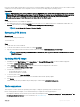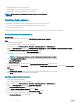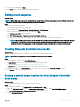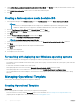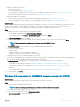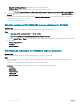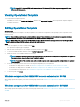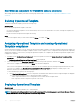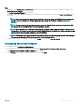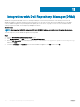Users Guide
4 Under Default Share Location for Custom Lifecycle Controller Boot Media, click Modify to modify the default share location of the
custom Lifecycle Controller boot media.
5 In the Modify Share Information window, enter a new share name and share path.
6 Click OK.
Creating a task sequence media bootable ISO
1 In Conguration Manager under Software Library, right-click Task Sequences, and select Create Task Sequence Media.
NOTE:
• Ensure that you manage and update the boot image across all distribution points before starting this wizard.
• OMIMSSC: OMIMSSC does not support the Standalone Media method to create Task Sequence Media.
2 From the Task Sequence Media Wizard, select Bootable Media and click Next.
3 Select CD/DVD Set, and click Browse and select the location to save the ISO image.
4 Click Next.
5 Clear the Protect Media with a Password check box and click Next.
6 Browse and select PowerEdge server Deployment Boot Image.
NOTE: Use the boot image created using DTK only.
7 Select the distribution point from the drop-down menu, and select the Show distribution points from child sites check box.
8 Click Next.
The Summary screen appears with the task sequence media information.
9 Click Next.
The progress bar is displayed.
10 On completion, close the wizard.
For working with deploying non-Windows operating systems
Ensure that you remember the following points for deploying non-windows operating systems on target systems:
• Non-Windows ISO le is available in either Network File System Version (NFS) or Common Internet File System (CIFS) share with read
and write access.
• Conrm that virtual disk is available on the target system.
• After deploying ESXi OS the server is moved to Managed Lifecycle Controller (ESXi)collection in SCCM.
• After deploying any avor of non-windows OS, the servers are moved to Default Non-Windows Host Update Group.
• It is recommended that the network adapter is connected to the network port in the server on which the operating system is being
deployed.
Managing Operational Template
You can create, edit, and delete an Operational Template in OMIMSSC.
Creating Operational Template
Prerequisites
Before creating Operational Template, ensure that you complete the following tasks:
• Discover a reference server by using the Discovery page. For more information, see Discovering servers using manual discovery.
• (Optional) Create an update source. For more information, see Creating update source.
34
Operational Template