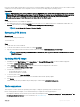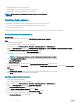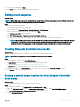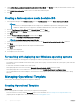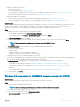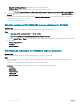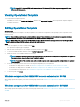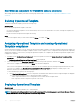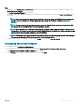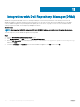Users Guide
• Install the latest BIOS version on the system.
• Install the latest version of Lifecycle Controller on the system.
• Install the latest version of iDRAC rmware on the system.
NOTE: Always launch the Conguration Manager console with administrator
privileges.
Creating a task sequence
You can create a task sequence in two ways which will be used for server congurations:
• Create a Dell-specic task sequence using OMIMSSC Deployment template.
• Create a custom task sequence.
The task sequence proceeds to the next task sequence step irrespective of the success or failure of the command.
Creating Dell specic task sequence
About this task
To create a Dell-specic task sequence by using OMIMSSC Server Deployment Template:
Steps
1 Launch Conguration Manager.
The Conguration Manager console screen is displayed.
2 In the left pane, select Software Library > Overview > Operating Systems > Task Sequences.
3 Right-click Task Sequences, and then click OMIMSSC Server Deployment > Create OMIMSSC Server Deployment Template.
The OMIMSSC Server Deployment Task Sequence Wizard is displayed.
4 Type the name of the task sequence in Task Sequence Name eld.
5 Select the boot image that you want to use from the drop-down list.
NOTE
: It is recommended that you use the Dell custom boot image that you created.
6 Under Operating System Installation, select the operating system installation type. The options are:
• Use an OS WIM image
• Scripted OS install
7 Select an operating system package from the Operating system package to use drop-down menu.
8 If you have a package with unattend.xml, then select it from the Package with unattend.xml info menu, else select <do not select
now>
.
9 Click Create.
The Task Sequence Created window is displayed with the name of the task sequence you created.
10 Click Close in the conrmation message box that is displayed.
Creating a custom task sequence
1 Launch the Conguration Manager.
The Conguration Manager console is displayed.
2 In the left pane, select Software Library > Overview > Operating Systems > Task Sequences.
3 Right-click Task Sequences, and then click Create Task Sequence.
The Create Task Sequence Wizard is displayed.
4 Select Create a new custom task sequence, and click Next.
5 Enter a name for the task sequence in the Task sequence name text box.
6 Browse for the Dell boot image that you had created, and click Next.
The Conrm the Settings screen is displayed.
32
Operational Template